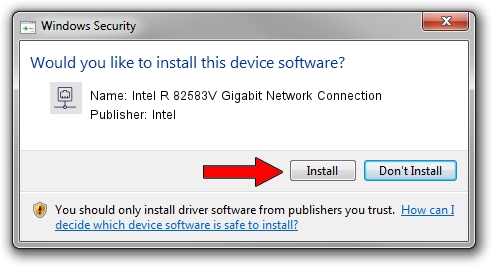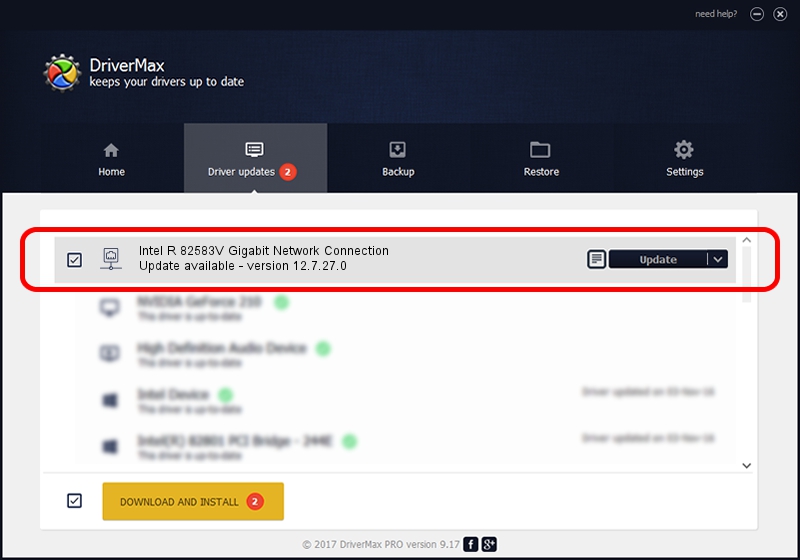Advertising seems to be blocked by your browser.
The ads help us provide this software and web site to you for free.
Please support our project by allowing our site to show ads.
Home /
Manufacturers /
Intel /
Intel R 82583V Gigabit Network Connection /
PCI/VEN_8086&DEV_150C /
12.7.27.0 Jun 19, 2013
Download and install Intel Intel R 82583V Gigabit Network Connection driver
Intel R 82583V Gigabit Network Connection is a Network Adapters device. The Windows version of this driver was developed by Intel. The hardware id of this driver is PCI/VEN_8086&DEV_150C; this string has to match your hardware.
1. Manually install Intel Intel R 82583V Gigabit Network Connection driver
- Download the driver setup file for Intel Intel R 82583V Gigabit Network Connection driver from the location below. This download link is for the driver version 12.7.27.0 dated 2013-06-19.
- Start the driver installation file from a Windows account with the highest privileges (rights). If your User Access Control (UAC) is started then you will have to accept of the driver and run the setup with administrative rights.
- Follow the driver setup wizard, which should be pretty straightforward. The driver setup wizard will analyze your PC for compatible devices and will install the driver.
- Shutdown and restart your computer and enjoy the new driver, it is as simple as that.
This driver was installed by many users and received an average rating of 3.5 stars out of 57959 votes.
2. Using DriverMax to install Intel Intel R 82583V Gigabit Network Connection driver
The advantage of using DriverMax is that it will install the driver for you in just a few seconds and it will keep each driver up to date. How can you install a driver using DriverMax? Let's see!
- Start DriverMax and click on the yellow button named ~SCAN FOR DRIVER UPDATES NOW~. Wait for DriverMax to scan and analyze each driver on your computer.
- Take a look at the list of available driver updates. Scroll the list down until you find the Intel Intel R 82583V Gigabit Network Connection driver. Click the Update button.
- That's it, you installed your first driver!

Aug 12 2016 1:29PM / Written by Dan Armano for DriverMax
follow @danarm