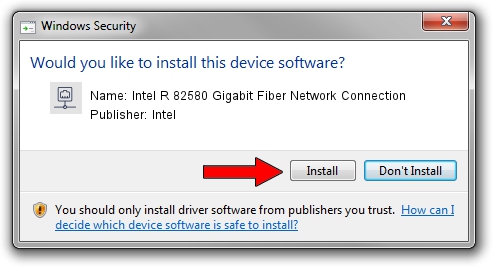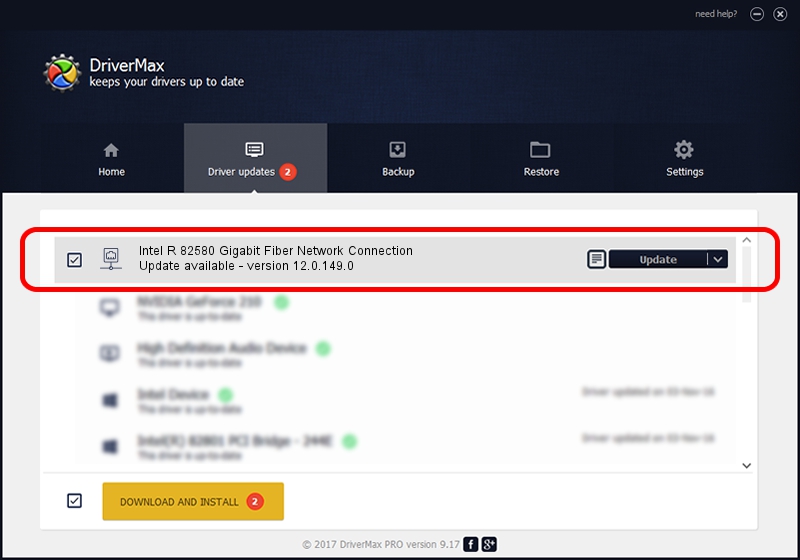Advertising seems to be blocked by your browser.
The ads help us provide this software and web site to you for free.
Please support our project by allowing our site to show ads.
Home /
Manufacturers /
Intel /
Intel R 82580 Gigabit Fiber Network Connection /
PCI/VEN_8086&DEV_150F /
12.0.149.0 Dec 08, 2011
Download and install Intel Intel R 82580 Gigabit Fiber Network Connection driver
Intel R 82580 Gigabit Fiber Network Connection is a Network Adapters device. This Windows driver was developed by Intel. The hardware id of this driver is PCI/VEN_8086&DEV_150F.
1. Intel Intel R 82580 Gigabit Fiber Network Connection driver - how to install it manually
- Download the driver setup file for Intel Intel R 82580 Gigabit Fiber Network Connection driver from the link below. This is the download link for the driver version 12.0.149.0 released on 2011-12-08.
- Run the driver setup file from a Windows account with administrative rights. If your UAC (User Access Control) is enabled then you will have to accept of the driver and run the setup with administrative rights.
- Follow the driver setup wizard, which should be quite easy to follow. The driver setup wizard will scan your PC for compatible devices and will install the driver.
- Shutdown and restart your PC and enjoy the updated driver, as you can see it was quite smple.
This driver was rated with an average of 3.8 stars by 21166 users.
2. How to use DriverMax to install Intel Intel R 82580 Gigabit Fiber Network Connection driver
The advantage of using DriverMax is that it will install the driver for you in the easiest possible way and it will keep each driver up to date. How easy can you install a driver with DriverMax? Let's follow a few steps!
- Start DriverMax and click on the yellow button that says ~SCAN FOR DRIVER UPDATES NOW~. Wait for DriverMax to analyze each driver on your computer.
- Take a look at the list of detected driver updates. Scroll the list down until you locate the Intel Intel R 82580 Gigabit Fiber Network Connection driver. Click on Update.
- That's it, you installed your first driver!

Aug 7 2016 8:07PM / Written by Daniel Statescu for DriverMax
follow @DanielStatescu