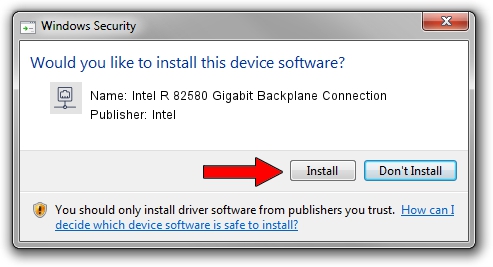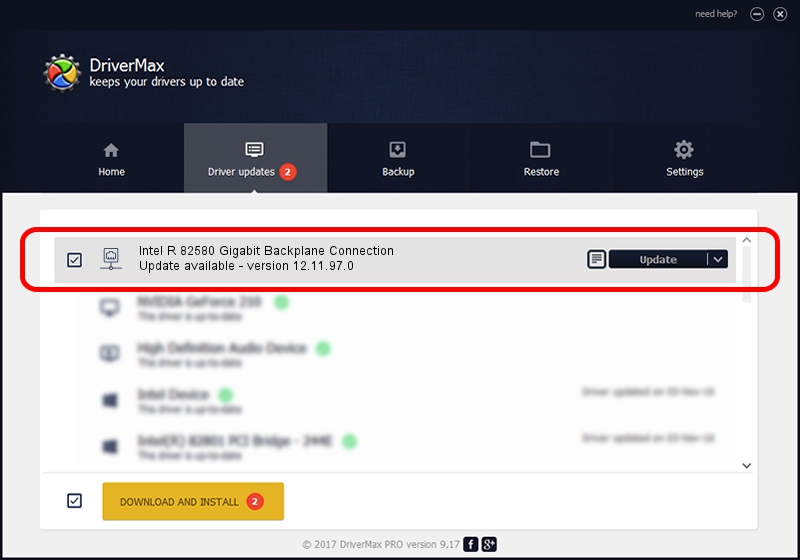Advertising seems to be blocked by your browser.
The ads help us provide this software and web site to you for free.
Please support our project by allowing our site to show ads.
Home /
Manufacturers /
Intel /
Intel R 82580 Gigabit Backplane Connection /
PCI/VEN_8086&DEV_1510 /
12.11.97.0 Mar 11, 2014
Intel Intel R 82580 Gigabit Backplane Connection - two ways of downloading and installing the driver
Intel R 82580 Gigabit Backplane Connection is a Network Adapters device. The Windows version of this driver was developed by Intel. PCI/VEN_8086&DEV_1510 is the matching hardware id of this device.
1. Install Intel Intel R 82580 Gigabit Backplane Connection driver manually
- Download the setup file for Intel Intel R 82580 Gigabit Backplane Connection driver from the link below. This is the download link for the driver version 12.11.97.0 released on 2014-03-11.
- Run the driver setup file from a Windows account with the highest privileges (rights). If your User Access Control Service (UAC) is running then you will have to accept of the driver and run the setup with administrative rights.
- Go through the driver installation wizard, which should be pretty straightforward. The driver installation wizard will scan your PC for compatible devices and will install the driver.
- Restart your computer and enjoy the updated driver, it is as simple as that.
Driver rating 3.9 stars out of 92280 votes.
2. Using DriverMax to install Intel Intel R 82580 Gigabit Backplane Connection driver
The advantage of using DriverMax is that it will setup the driver for you in just a few seconds and it will keep each driver up to date. How can you install a driver using DriverMax? Let's follow a few steps!
- Open DriverMax and push on the yellow button that says ~SCAN FOR DRIVER UPDATES NOW~. Wait for DriverMax to scan and analyze each driver on your computer.
- Take a look at the list of available driver updates. Search the list until you find the Intel Intel R 82580 Gigabit Backplane Connection driver. Click on Update.
- Finished installing the driver!

Aug 6 2016 8:09AM / Written by Dan Armano for DriverMax
follow @danarm