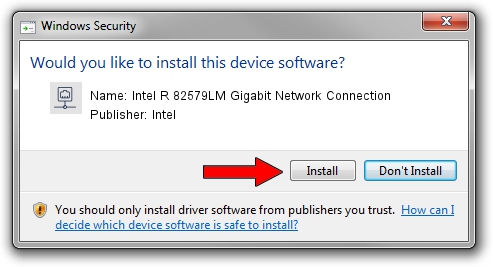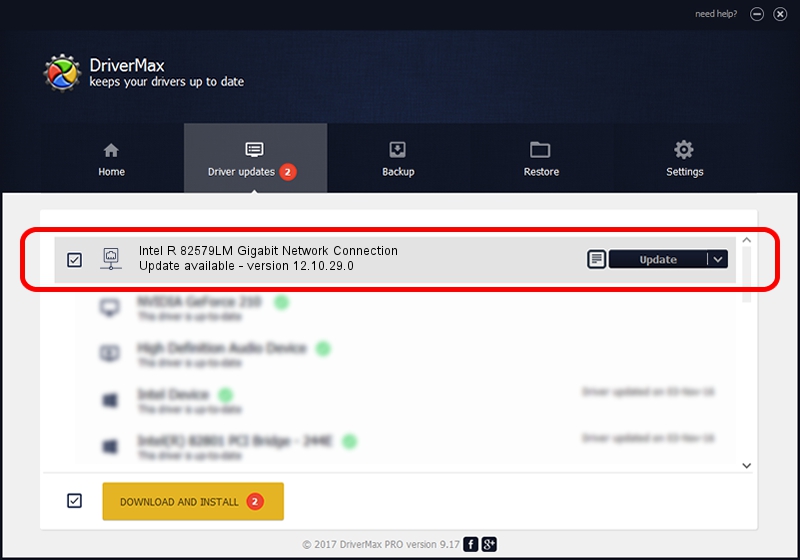Advertising seems to be blocked by your browser.
The ads help us provide this software and web site to you for free.
Please support our project by allowing our site to show ads.
Home /
Manufacturers /
Intel /
Intel R 82579LM Gigabit Network Connection /
PCI/VEN_8086&DEV_1502 /
12.10.29.0 May 02, 2014
Intel Intel R 82579LM Gigabit Network Connection - two ways of downloading and installing the driver
Intel R 82579LM Gigabit Network Connection is a Network Adapters device. This driver was developed by Intel. In order to make sure you are downloading the exact right driver the hardware id is PCI/VEN_8086&DEV_1502.
1. Manually install Intel Intel R 82579LM Gigabit Network Connection driver
- Download the setup file for Intel Intel R 82579LM Gigabit Network Connection driver from the location below. This download link is for the driver version 12.10.29.0 dated 2014-05-02.
- Run the driver setup file from a Windows account with the highest privileges (rights). If your User Access Control Service (UAC) is started then you will have to confirm the installation of the driver and run the setup with administrative rights.
- Go through the driver installation wizard, which should be quite easy to follow. The driver installation wizard will analyze your PC for compatible devices and will install the driver.
- Shutdown and restart your PC and enjoy the updated driver, as you can see it was quite smple.
Driver rating 3.9 stars out of 83788 votes.
2. How to use DriverMax to install Intel Intel R 82579LM Gigabit Network Connection driver
The most important advantage of using DriverMax is that it will setup the driver for you in just a few seconds and it will keep each driver up to date, not just this one. How easy can you install a driver with DriverMax? Let's take a look!
- Open DriverMax and push on the yellow button named ~SCAN FOR DRIVER UPDATES NOW~. Wait for DriverMax to analyze each driver on your computer.
- Take a look at the list of driver updates. Scroll the list down until you find the Intel Intel R 82579LM Gigabit Network Connection driver. Click on Update.
- Finished installing the driver!

Jul 1 2016 10:31AM / Written by Dan Armano for DriverMax
follow @danarm