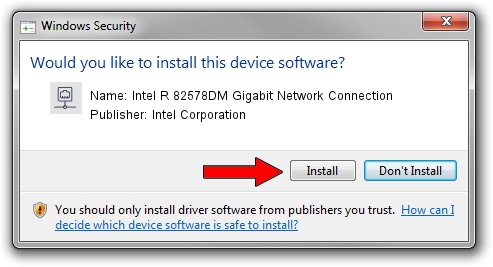Advertising seems to be blocked by your browser.
The ads help us provide this software and web site to you for free.
Please support our project by allowing our site to show ads.
Home /
Manufacturers /
Intel Corporation /
Intel R 82578DM Gigabit Network Connection /
PCI/VEN_8086&DEV_10EF /
12.0.150.0 Feb 29, 2012
Download and install Intel Corporation Intel R 82578DM Gigabit Network Connection driver
Intel R 82578DM Gigabit Network Connection is a Network Adapters device. The developer of this driver was Intel Corporation. PCI/VEN_8086&DEV_10EF is the matching hardware id of this device.
1. Install Intel Corporation Intel R 82578DM Gigabit Network Connection driver manually
- Download the setup file for Intel Corporation Intel R 82578DM Gigabit Network Connection driver from the link below. This download link is for the driver version 12.0.150.0 dated 2012-02-29.
- Start the driver installation file from a Windows account with administrative rights. If your User Access Control (UAC) is running then you will have to accept of the driver and run the setup with administrative rights.
- Go through the driver setup wizard, which should be pretty straightforward. The driver setup wizard will analyze your PC for compatible devices and will install the driver.
- Shutdown and restart your computer and enjoy the updated driver, it is as simple as that.
This driver received an average rating of 4 stars out of 46805 votes.
2. How to install Intel Corporation Intel R 82578DM Gigabit Network Connection driver using DriverMax
The advantage of using DriverMax is that it will install the driver for you in just a few seconds and it will keep each driver up to date. How easy can you install a driver with DriverMax? Let's follow a few steps!
- Open DriverMax and push on the yellow button that says ~SCAN FOR DRIVER UPDATES NOW~. Wait for DriverMax to scan and analyze each driver on your PC.
- Take a look at the list of detected driver updates. Search the list until you find the Intel Corporation Intel R 82578DM Gigabit Network Connection driver. Click the Update button.
- Finished installing the driver!