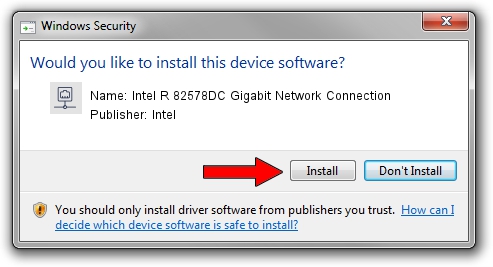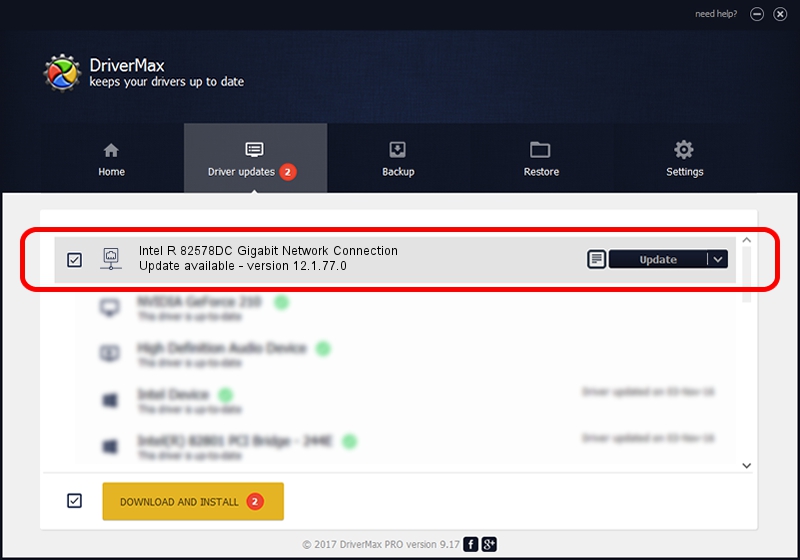Advertising seems to be blocked by your browser.
The ads help us provide this software and web site to you for free.
Please support our project by allowing our site to show ads.
Home /
Manufacturers /
Intel /
Intel R 82578DC Gigabit Network Connection /
PCI/VEN_8086&DEV_10F0 /
12.1.77.0 Jul 12, 2012
Download and install Intel Intel R 82578DC Gigabit Network Connection driver
Intel R 82578DC Gigabit Network Connection is a Network Adapters hardware device. This Windows driver was developed by Intel. PCI/VEN_8086&DEV_10F0 is the matching hardware id of this device.
1. How to manually install Intel Intel R 82578DC Gigabit Network Connection driver
- You can download from the link below the driver setup file for the Intel Intel R 82578DC Gigabit Network Connection driver. The archive contains version 12.1.77.0 released on 2012-07-12 of the driver.
- Start the driver installer file from a user account with administrative rights. If your UAC (User Access Control) is started please confirm the installation of the driver and run the setup with administrative rights.
- Go through the driver setup wizard, which will guide you; it should be pretty easy to follow. The driver setup wizard will analyze your computer and will install the right driver.
- When the operation finishes restart your PC in order to use the updated driver. As you can see it was quite smple to install a Windows driver!
This driver was rated with an average of 3.2 stars by 6607 users.
2. Using DriverMax to install Intel Intel R 82578DC Gigabit Network Connection driver
The advantage of using DriverMax is that it will setup the driver for you in just a few seconds and it will keep each driver up to date, not just this one. How can you install a driver with DriverMax? Let's follow a few steps!
- Start DriverMax and push on the yellow button named ~SCAN FOR DRIVER UPDATES NOW~. Wait for DriverMax to scan and analyze each driver on your computer.
- Take a look at the list of available driver updates. Scroll the list down until you locate the Intel Intel R 82578DC Gigabit Network Connection driver. Click on Update.
- Enjoy using the updated driver! :)

Jun 20 2016 12:48PM / Written by Andreea Kartman for DriverMax
follow @DeeaKartman