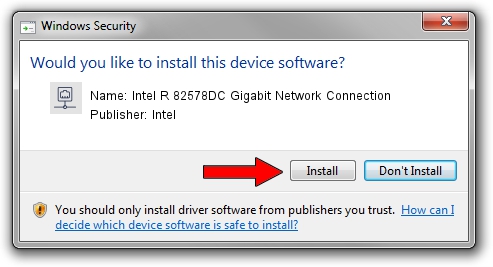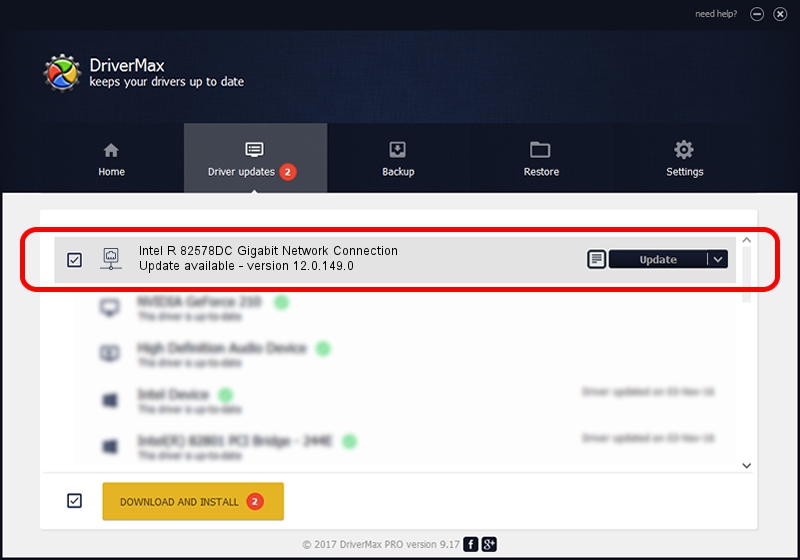Advertising seems to be blocked by your browser.
The ads help us provide this software and web site to you for free.
Please support our project by allowing our site to show ads.
Home /
Manufacturers /
Intel /
Intel R 82578DC Gigabit Network Connection /
PCI/VEN_8086&DEV_10F0 /
12.0.149.0 Dec 08, 2011
Driver for Intel Intel R 82578DC Gigabit Network Connection - downloading and installing it
Intel R 82578DC Gigabit Network Connection is a Network Adapters hardware device. The developer of this driver was Intel. PCI/VEN_8086&DEV_10F0 is the matching hardware id of this device.
1. Manually install Intel Intel R 82578DC Gigabit Network Connection driver
- Download the setup file for Intel Intel R 82578DC Gigabit Network Connection driver from the link below. This is the download link for the driver version 12.0.149.0 dated 2011-12-08.
- Run the driver setup file from a Windows account with the highest privileges (rights). If your UAC (User Access Control) is enabled then you will have to confirm the installation of the driver and run the setup with administrative rights.
- Follow the driver setup wizard, which should be pretty easy to follow. The driver setup wizard will analyze your PC for compatible devices and will install the driver.
- Restart your computer and enjoy the updated driver, it is as simple as that.
This driver was rated with an average of 3.2 stars by 33369 users.
2. How to install Intel Intel R 82578DC Gigabit Network Connection driver using DriverMax
The most important advantage of using DriverMax is that it will install the driver for you in just a few seconds and it will keep each driver up to date, not just this one. How can you install a driver using DriverMax? Let's take a look!
- Open DriverMax and press on the yellow button named ~SCAN FOR DRIVER UPDATES NOW~. Wait for DriverMax to analyze each driver on your computer.
- Take a look at the list of detected driver updates. Search the list until you locate the Intel Intel R 82578DC Gigabit Network Connection driver. Click the Update button.
- Finished installing the driver!

Jul 26 2016 7:16AM / Written by Dan Armano for DriverMax
follow @danarm