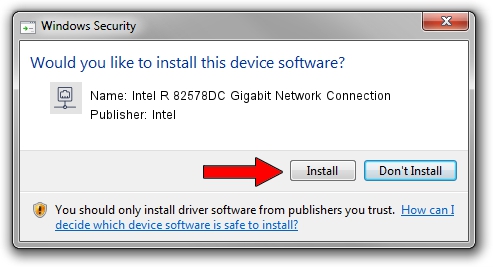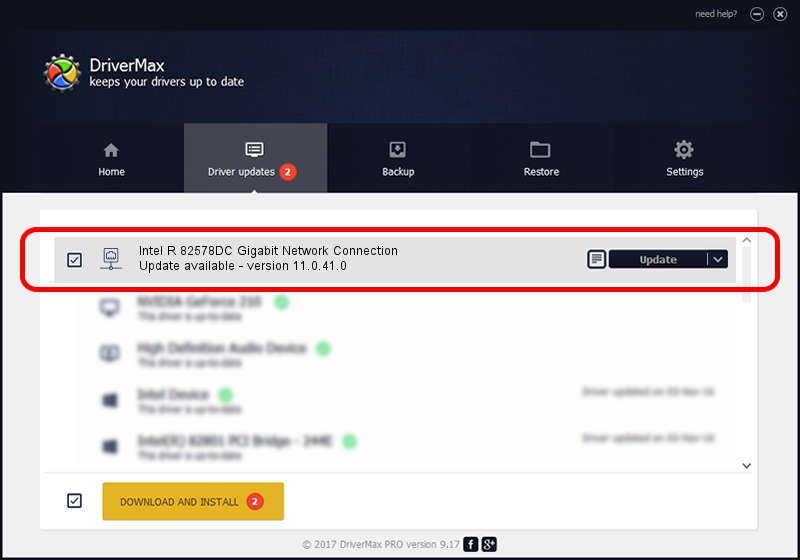Advertising seems to be blocked by your browser.
The ads help us provide this software and web site to you for free.
Please support our project by allowing our site to show ads.
Home /
Manufacturers /
Intel /
Intel R 82578DC Gigabit Network Connection /
PCI/VEN_8086&DEV_10F0 /
11.0.41.0 Jun 22, 2009
Intel Intel R 82578DC Gigabit Network Connection driver download and installation
Intel R 82578DC Gigabit Network Connection is a Network Adapters device. The developer of this driver was Intel. The hardware id of this driver is PCI/VEN_8086&DEV_10F0.
1. Manually install Intel Intel R 82578DC Gigabit Network Connection driver
- You can download from the link below the driver setup file for the Intel Intel R 82578DC Gigabit Network Connection driver. The archive contains version 11.0.41.0 dated 2009-06-22 of the driver.
- Run the driver installer file from a user account with administrative rights. If your User Access Control Service (UAC) is started please confirm the installation of the driver and run the setup with administrative rights.
- Go through the driver installation wizard, which will guide you; it should be pretty easy to follow. The driver installation wizard will analyze your computer and will install the right driver.
- When the operation finishes restart your computer in order to use the updated driver. It is as simple as that to install a Windows driver!
This driver was rated with an average of 3.4 stars by 4069 users.
2. Installing the Intel Intel R 82578DC Gigabit Network Connection driver using DriverMax: the easy way
The most important advantage of using DriverMax is that it will setup the driver for you in just a few seconds and it will keep each driver up to date. How can you install a driver using DriverMax? Let's see!
- Open DriverMax and press on the yellow button that says ~SCAN FOR DRIVER UPDATES NOW~. Wait for DriverMax to scan and analyze each driver on your PC.
- Take a look at the list of driver updates. Scroll the list down until you find the Intel Intel R 82578DC Gigabit Network Connection driver. Click the Update button.
- Finished installing the driver!

Jun 20 2016 12:48PM / Written by Andreea Kartman for DriverMax
follow @DeeaKartman