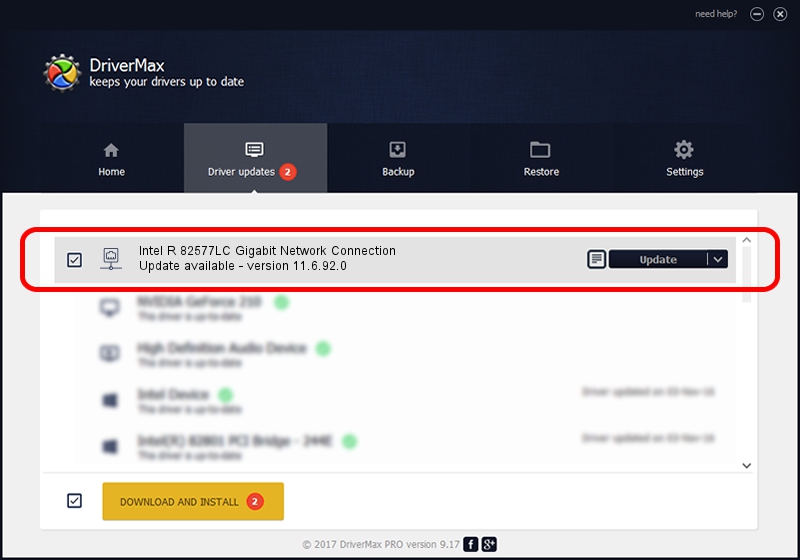Advertising seems to be blocked by your browser.
The ads help us provide this software and web site to you for free.
Please support our project by allowing our site to show ads.
Home /
Manufacturers /
Intel /
Intel R 82577LC Gigabit Network Connection /
PCI/VEN_8086&DEV_10EB /
11.6.92.0 Dec 03, 2010
Intel Intel R 82577LC Gigabit Network Connection how to download and install the driver
Intel R 82577LC Gigabit Network Connection is a Network Adapters device. This Windows driver was developed by Intel. In order to make sure you are downloading the exact right driver the hardware id is PCI/VEN_8086&DEV_10EB.
1. Install Intel Intel R 82577LC Gigabit Network Connection driver manually
- You can download from the link below the driver installer file for the Intel Intel R 82577LC Gigabit Network Connection driver. The archive contains version 11.6.92.0 dated 2010-12-03 of the driver.
- Start the driver installer file from a user account with the highest privileges (rights). If your UAC (User Access Control) is running please confirm the installation of the driver and run the setup with administrative rights.
- Follow the driver setup wizard, which will guide you; it should be pretty easy to follow. The driver setup wizard will analyze your PC and will install the right driver.
- When the operation finishes restart your computer in order to use the updated driver. It is as simple as that to install a Windows driver!
This driver was installed by many users and received an average rating of 3 stars out of 80431 votes.
2. How to use DriverMax to install Intel Intel R 82577LC Gigabit Network Connection driver
The most important advantage of using DriverMax is that it will install the driver for you in the easiest possible way and it will keep each driver up to date. How can you install a driver with DriverMax? Let's take a look!
- Start DriverMax and click on the yellow button that says ~SCAN FOR DRIVER UPDATES NOW~. Wait for DriverMax to scan and analyze each driver on your PC.
- Take a look at the list of available driver updates. Search the list until you locate the Intel Intel R 82577LC Gigabit Network Connection driver. Click on Update.
- That's all, the driver is now installed!

Jun 20 2016 12:48PM / Written by Daniel Statescu for DriverMax
follow @DanielStatescu