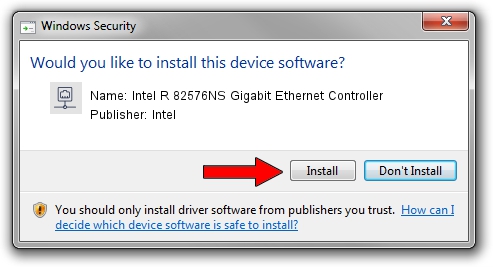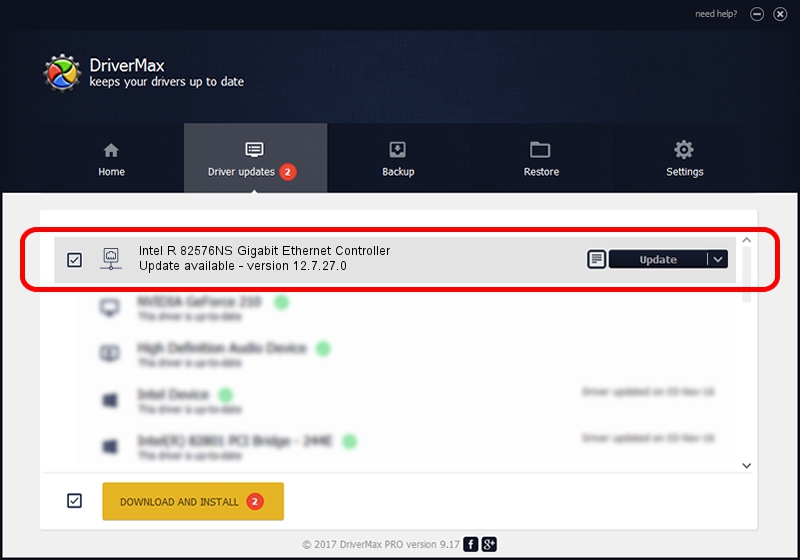Advertising seems to be blocked by your browser.
The ads help us provide this software and web site to you for free.
Please support our project by allowing our site to show ads.
Home /
Manufacturers /
Intel /
Intel R 82576NS Gigabit Ethernet Controller /
PCI/VEN_8086&DEV_150A /
12.7.27.0 Jun 19, 2013
Intel Intel R 82576NS Gigabit Ethernet Controller how to download and install the driver
Intel R 82576NS Gigabit Ethernet Controller is a Network Adapters hardware device. This driver was developed by Intel. In order to make sure you are downloading the exact right driver the hardware id is PCI/VEN_8086&DEV_150A.
1. How to manually install Intel Intel R 82576NS Gigabit Ethernet Controller driver
- Download the driver setup file for Intel Intel R 82576NS Gigabit Ethernet Controller driver from the link below. This download link is for the driver version 12.7.27.0 dated 2013-06-19.
- Run the driver setup file from a Windows account with administrative rights. If your User Access Control (UAC) is running then you will have to accept of the driver and run the setup with administrative rights.
- Go through the driver setup wizard, which should be quite easy to follow. The driver setup wizard will scan your PC for compatible devices and will install the driver.
- Shutdown and restart your computer and enjoy the new driver, as you can see it was quite smple.
This driver received an average rating of 3.9 stars out of 58028 votes.
2. The easy way: using DriverMax to install Intel Intel R 82576NS Gigabit Ethernet Controller driver
The advantage of using DriverMax is that it will install the driver for you in just a few seconds and it will keep each driver up to date. How can you install a driver with DriverMax? Let's take a look!
- Open DriverMax and push on the yellow button named ~SCAN FOR DRIVER UPDATES NOW~. Wait for DriverMax to scan and analyze each driver on your PC.
- Take a look at the list of driver updates. Scroll the list down until you locate the Intel Intel R 82576NS Gigabit Ethernet Controller driver. Click on Update.
- Finished installing the driver!

Aug 12 2016 1:29PM / Written by Andreea Kartman for DriverMax
follow @DeeaKartman