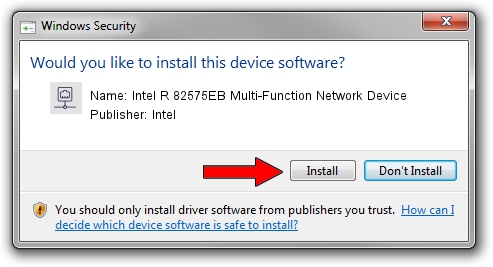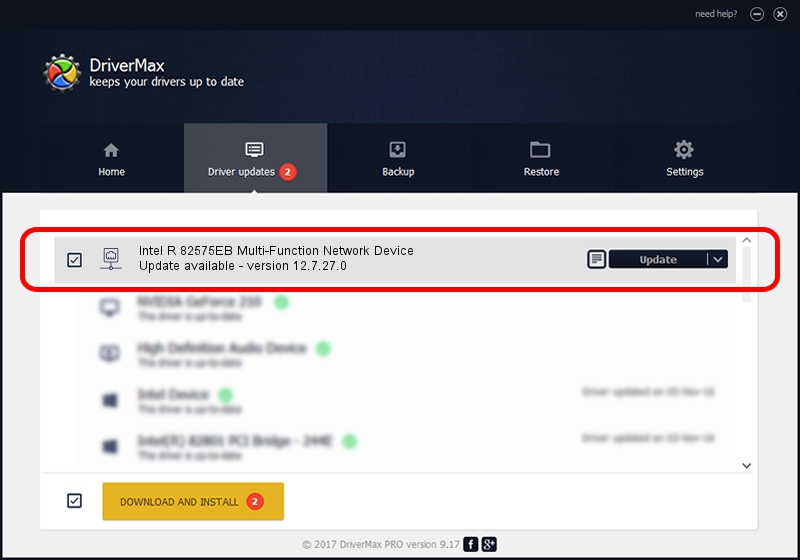Advertising seems to be blocked by your browser.
The ads help us provide this software and web site to you for free.
Please support our project by allowing our site to show ads.
Home /
Manufacturers /
Intel /
Intel R 82575EB Multi-Function Network Device /
PCI/VEN_8086&DEV_10A6 /
12.7.27.0 May 14, 2013
Download and install Intel Intel R 82575EB Multi-Function Network Device driver
Intel R 82575EB Multi-Function Network Device is a Network Adapters device. This Windows driver was developed by Intel. In order to make sure you are downloading the exact right driver the hardware id is PCI/VEN_8086&DEV_10A6.
1. Manually install Intel Intel R 82575EB Multi-Function Network Device driver
- Download the setup file for Intel Intel R 82575EB Multi-Function Network Device driver from the location below. This download link is for the driver version 12.7.27.0 dated 2013-05-14.
- Run the driver setup file from a Windows account with the highest privileges (rights). If your UAC (User Access Control) is enabled then you will have to confirm the installation of the driver and run the setup with administrative rights.
- Go through the driver installation wizard, which should be quite easy to follow. The driver installation wizard will scan your PC for compatible devices and will install the driver.
- Shutdown and restart your PC and enjoy the updated driver, as you can see it was quite smple.
Driver rating 3.8 stars out of 98740 votes.
2. Installing the Intel Intel R 82575EB Multi-Function Network Device driver using DriverMax: the easy way
The most important advantage of using DriverMax is that it will install the driver for you in just a few seconds and it will keep each driver up to date, not just this one. How can you install a driver with DriverMax? Let's take a look!
- Start DriverMax and push on the yellow button that says ~SCAN FOR DRIVER UPDATES NOW~. Wait for DriverMax to scan and analyze each driver on your PC.
- Take a look at the list of available driver updates. Search the list until you locate the Intel Intel R 82575EB Multi-Function Network Device driver. Click the Update button.
- That's it, you installed your first driver!

Jun 20 2016 12:48PM / Written by Andreea Kartman for DriverMax
follow @DeeaKartman