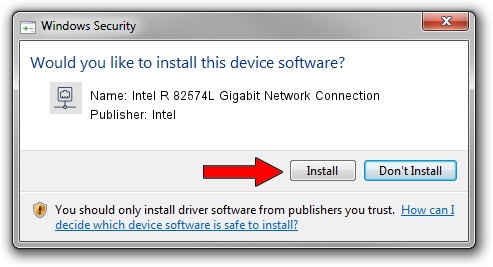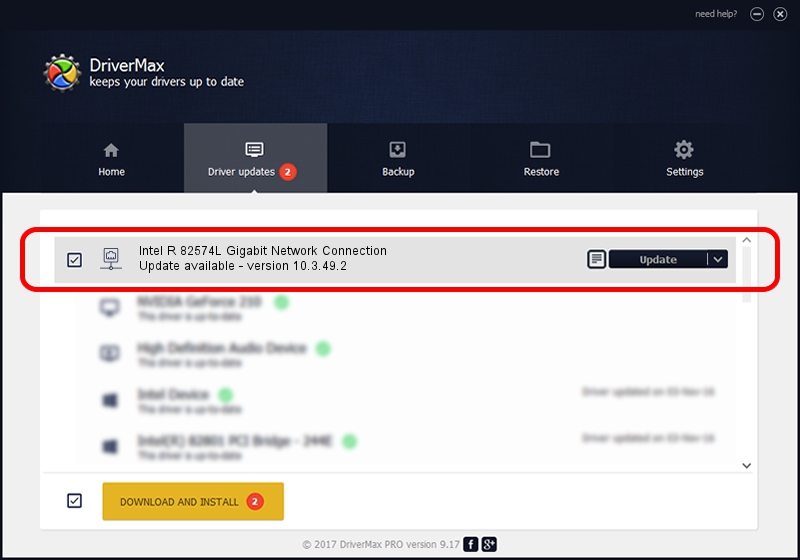Advertising seems to be blocked by your browser.
The ads help us provide this software and web site to you for free.
Please support our project by allowing our site to show ads.
Home /
Manufacturers /
Intel /
Intel R 82574L Gigabit Network Connection /
PCI/VEN_8086&DEV_10F6 /
10.3.49.2 Oct 17, 2008
Intel Intel R 82574L Gigabit Network Connection how to download and install the driver
Intel R 82574L Gigabit Network Connection is a Network Adapters device. The developer of this driver was Intel. The hardware id of this driver is PCI/VEN_8086&DEV_10F6.
1. How to manually install Intel Intel R 82574L Gigabit Network Connection driver
- Download the setup file for Intel Intel R 82574L Gigabit Network Connection driver from the location below. This download link is for the driver version 10.3.49.2 released on 2008-10-17.
- Run the driver setup file from a Windows account with administrative rights. If your UAC (User Access Control) is started then you will have to confirm the installation of the driver and run the setup with administrative rights.
- Go through the driver installation wizard, which should be quite straightforward. The driver installation wizard will analyze your PC for compatible devices and will install the driver.
- Shutdown and restart your PC and enjoy the fresh driver, it is as simple as that.
Driver rating 3.6 stars out of 72410 votes.
2. Installing the Intel Intel R 82574L Gigabit Network Connection driver using DriverMax: the easy way
The advantage of using DriverMax is that it will install the driver for you in the easiest possible way and it will keep each driver up to date, not just this one. How easy can you install a driver with DriverMax? Let's take a look!
- Start DriverMax and press on the yellow button named ~SCAN FOR DRIVER UPDATES NOW~. Wait for DriverMax to analyze each driver on your PC.
- Take a look at the list of detected driver updates. Scroll the list down until you locate the Intel Intel R 82574L Gigabit Network Connection driver. Click the Update button.
- Enjoy using the updated driver! :)

Jul 6 2016 6:25AM / Written by Andreea Kartman for DriverMax
follow @DeeaKartman