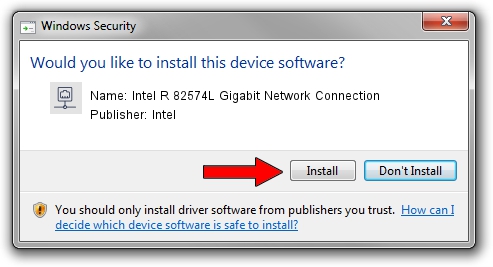Advertising seems to be blocked by your browser.
The ads help us provide this software and web site to you for free.
Please support our project by allowing our site to show ads.
Home /
Manufacturers /
Intel /
Intel R 82574L Gigabit Network Connection /
PCI/VEN_8086&DEV_10D3 /
12.1.77.0 Jul 10, 2012
Intel Intel R 82574L Gigabit Network Connection how to download and install the driver
Intel R 82574L Gigabit Network Connection is a Network Adapters hardware device. The Windows version of this driver was developed by Intel. PCI/VEN_8086&DEV_10D3 is the matching hardware id of this device.
1. Intel Intel R 82574L Gigabit Network Connection - install the driver manually
- You can download from the link below the driver installer file for the Intel Intel R 82574L Gigabit Network Connection driver. The archive contains version 12.1.77.0 dated 2012-07-10 of the driver.
- Start the driver installer file from a user account with administrative rights. If your User Access Control (UAC) is running please confirm the installation of the driver and run the setup with administrative rights.
- Follow the driver setup wizard, which will guide you; it should be pretty easy to follow. The driver setup wizard will analyze your PC and will install the right driver.
- When the operation finishes restart your computer in order to use the updated driver. It is as simple as that to install a Windows driver!
This driver was rated with an average of 3.8 stars by 68817 users.
2. How to use DriverMax to install Intel Intel R 82574L Gigabit Network Connection driver
The most important advantage of using DriverMax is that it will setup the driver for you in the easiest possible way and it will keep each driver up to date. How easy can you install a driver using DriverMax? Let's see!
- Start DriverMax and click on the yellow button that says ~SCAN FOR DRIVER UPDATES NOW~. Wait for DriverMax to scan and analyze each driver on your PC.
- Take a look at the list of driver updates. Search the list until you find the Intel Intel R 82574L Gigabit Network Connection driver. Click the Update button.
- That's all, the driver is now installed!

Jun 20 2016 12:48PM / Written by Dan Armano for DriverMax
follow @danarm