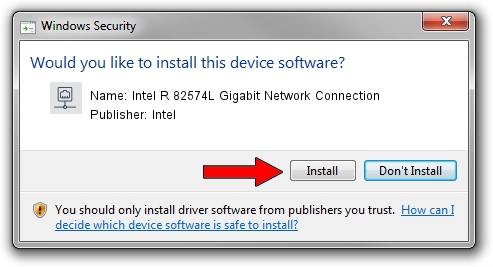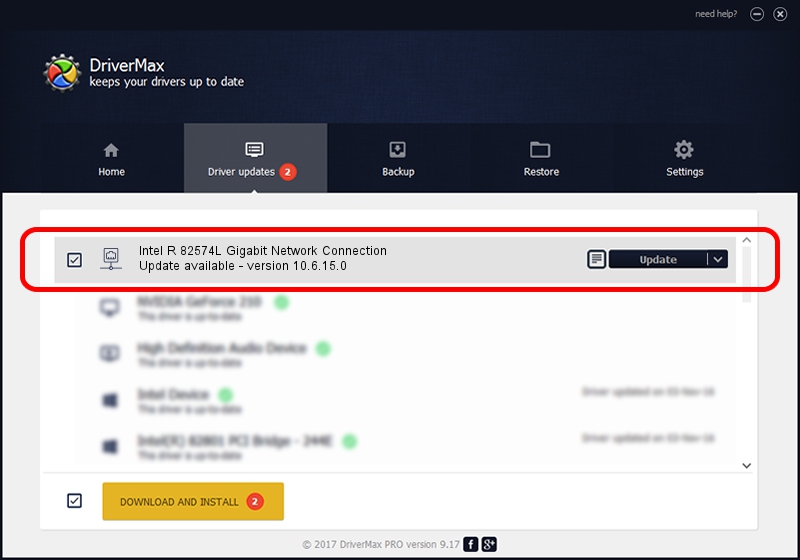Advertising seems to be blocked by your browser.
The ads help us provide this software and web site to you for free.
Please support our project by allowing our site to show ads.
Home /
Manufacturers /
Intel /
Intel R 82574L Gigabit Network Connection /
PCI/VEN_8086&DEV_10D3 /
10.6.15.0 Mar 05, 2009
Driver for Intel Intel R 82574L Gigabit Network Connection - downloading and installing it
Intel R 82574L Gigabit Network Connection is a Network Adapters device. This Windows driver was developed by Intel. In order to make sure you are downloading the exact right driver the hardware id is PCI/VEN_8086&DEV_10D3.
1. Intel Intel R 82574L Gigabit Network Connection driver - how to install it manually
- Download the driver setup file for Intel Intel R 82574L Gigabit Network Connection driver from the location below. This is the download link for the driver version 10.6.15.0 released on 2009-03-05.
- Run the driver installation file from a Windows account with the highest privileges (rights). If your UAC (User Access Control) is running then you will have to accept of the driver and run the setup with administrative rights.
- Follow the driver setup wizard, which should be pretty easy to follow. The driver setup wizard will scan your PC for compatible devices and will install the driver.
- Shutdown and restart your computer and enjoy the updated driver, it is as simple as that.
This driver was rated with an average of 3.2 stars by 49034 users.
2. Using DriverMax to install Intel Intel R 82574L Gigabit Network Connection driver
The advantage of using DriverMax is that it will setup the driver for you in just a few seconds and it will keep each driver up to date, not just this one. How easy can you install a driver with DriverMax? Let's see!
- Start DriverMax and push on the yellow button named ~SCAN FOR DRIVER UPDATES NOW~. Wait for DriverMax to analyze each driver on your PC.
- Take a look at the list of driver updates. Search the list until you locate the Intel Intel R 82574L Gigabit Network Connection driver. Click the Update button.
- Finished installing the driver!

Jun 27 2016 6:53PM / Written by Dan Armano for DriverMax
follow @danarm