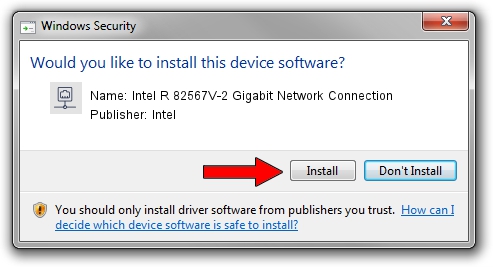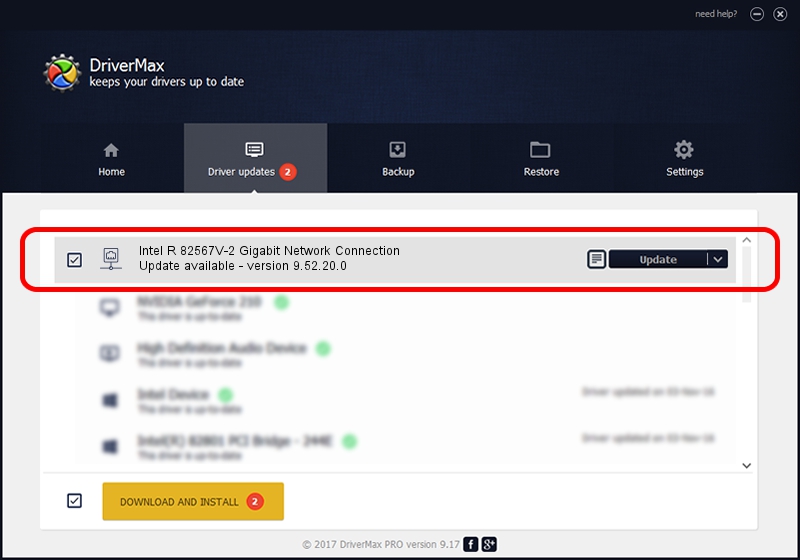Advertising seems to be blocked by your browser.
The ads help us provide this software and web site to you for free.
Please support our project by allowing our site to show ads.
Home /
Manufacturers /
Intel /
Intel R 82567V-2 Gigabit Network Connection /
PCI/VEN_8086&DEV_10CE /
9.52.20.0 Nov 21, 2008
Download and install Intel Intel R 82567V-2 Gigabit Network Connection driver
Intel R 82567V-2 Gigabit Network Connection is a Network Adapters hardware device. The Windows version of this driver was developed by Intel. PCI/VEN_8086&DEV_10CE is the matching hardware id of this device.
1. Install Intel Intel R 82567V-2 Gigabit Network Connection driver manually
- Download the setup file for Intel Intel R 82567V-2 Gigabit Network Connection driver from the link below. This download link is for the driver version 9.52.20.0 released on 2008-11-21.
- Run the driver setup file from a Windows account with the highest privileges (rights). If your UAC (User Access Control) is enabled then you will have to confirm the installation of the driver and run the setup with administrative rights.
- Follow the driver setup wizard, which should be quite straightforward. The driver setup wizard will analyze your PC for compatible devices and will install the driver.
- Restart your computer and enjoy the fresh driver, it is as simple as that.
Driver rating 3 stars out of 53832 votes.
2. How to install Intel Intel R 82567V-2 Gigabit Network Connection driver using DriverMax
The advantage of using DriverMax is that it will setup the driver for you in the easiest possible way and it will keep each driver up to date, not just this one. How easy can you install a driver with DriverMax? Let's follow a few steps!
- Start DriverMax and press on the yellow button named ~SCAN FOR DRIVER UPDATES NOW~. Wait for DriverMax to analyze each driver on your PC.
- Take a look at the list of driver updates. Scroll the list down until you locate the Intel Intel R 82567V-2 Gigabit Network Connection driver. Click the Update button.
- That's it, you installed your first driver!

Mar 8 2024 12:58AM / Written by Dan Armano for DriverMax
follow @danarm