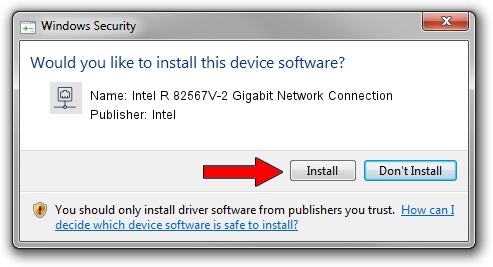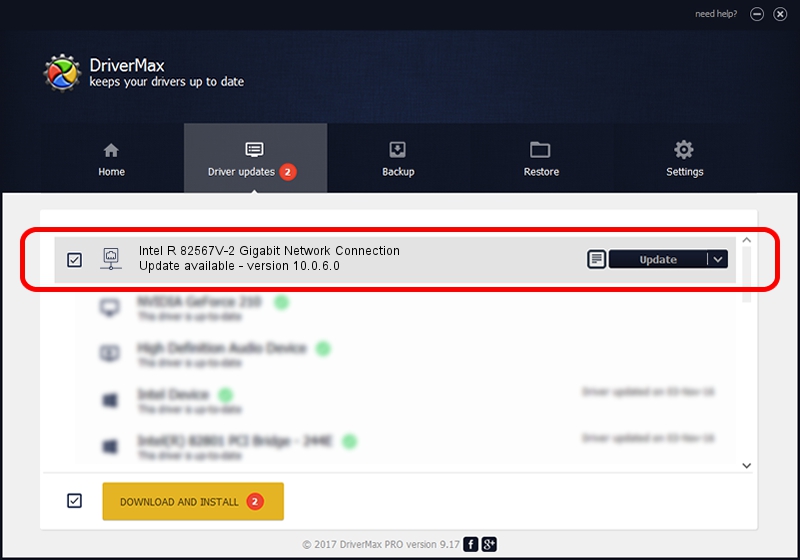Advertising seems to be blocked by your browser.
The ads help us provide this software and web site to you for free.
Please support our project by allowing our site to show ads.
Home /
Manufacturers /
Intel /
Intel R 82567V-2 Gigabit Network Connection /
PCI/VEN_8086&DEV_10CE /
10.0.6.0 Jun 12, 2009
Download and install Intel Intel R 82567V-2 Gigabit Network Connection driver
Intel R 82567V-2 Gigabit Network Connection is a Network Adapters device. This Windows driver was developed by Intel. The hardware id of this driver is PCI/VEN_8086&DEV_10CE; this string has to match your hardware.
1. Manually install Intel Intel R 82567V-2 Gigabit Network Connection driver
- Download the driver setup file for Intel Intel R 82567V-2 Gigabit Network Connection driver from the location below. This is the download link for the driver version 10.0.6.0 released on 2009-06-12.
- Run the driver setup file from a Windows account with administrative rights. If your User Access Control Service (UAC) is running then you will have to confirm the installation of the driver and run the setup with administrative rights.
- Follow the driver installation wizard, which should be quite easy to follow. The driver installation wizard will analyze your PC for compatible devices and will install the driver.
- Shutdown and restart your PC and enjoy the new driver, as you can see it was quite smple.
This driver was rated with an average of 3.1 stars by 10329 users.
2. How to use DriverMax to install Intel Intel R 82567V-2 Gigabit Network Connection driver
The advantage of using DriverMax is that it will install the driver for you in just a few seconds and it will keep each driver up to date, not just this one. How easy can you install a driver using DriverMax? Let's see!
- Open DriverMax and press on the yellow button named ~SCAN FOR DRIVER UPDATES NOW~. Wait for DriverMax to analyze each driver on your computer.
- Take a look at the list of driver updates. Scroll the list down until you find the Intel Intel R 82567V-2 Gigabit Network Connection driver. Click the Update button.
- Enjoy using the updated driver! :)

Jun 20 2016 12:48PM / Written by Andreea Kartman for DriverMax
follow @DeeaKartman