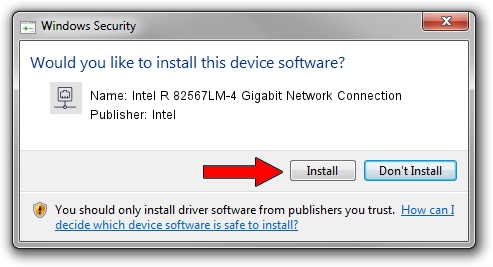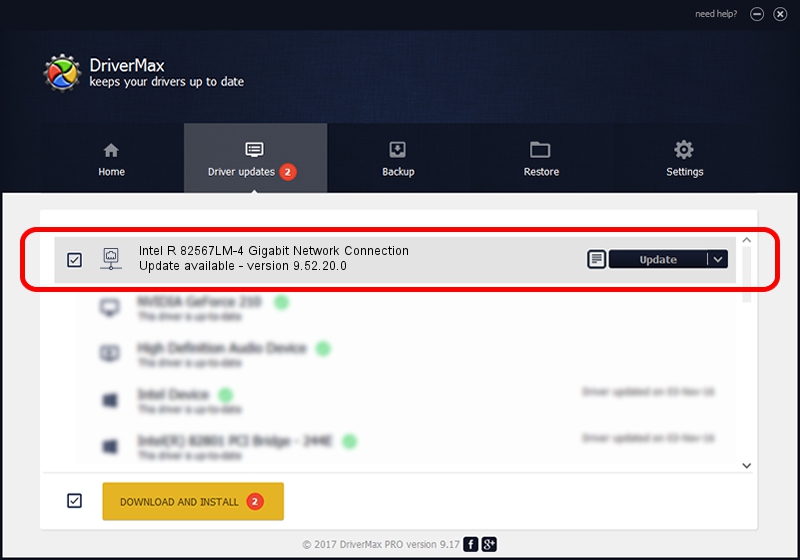Advertising seems to be blocked by your browser.
The ads help us provide this software and web site to you for free.
Please support our project by allowing our site to show ads.
Home /
Manufacturers /
Intel /
Intel R 82567LM-4 Gigabit Network Connection /
PCI/VEN_8086&DEV_10E5 /
9.52.20.0 Nov 21, 2008
Driver for Intel Intel R 82567LM-4 Gigabit Network Connection - downloading and installing it
Intel R 82567LM-4 Gigabit Network Connection is a Network Adapters device. This Windows driver was developed by Intel. The hardware id of this driver is PCI/VEN_8086&DEV_10E5.
1. Intel Intel R 82567LM-4 Gigabit Network Connection driver - how to install it manually
- Download the driver setup file for Intel Intel R 82567LM-4 Gigabit Network Connection driver from the link below. This is the download link for the driver version 9.52.20.0 released on 2008-11-21.
- Run the driver installation file from a Windows account with administrative rights. If your UAC (User Access Control) is started then you will have to accept of the driver and run the setup with administrative rights.
- Follow the driver installation wizard, which should be pretty easy to follow. The driver installation wizard will scan your PC for compatible devices and will install the driver.
- Restart your computer and enjoy the fresh driver, it is as simple as that.
This driver received an average rating of 3.4 stars out of 53841 votes.
2. The easy way: using DriverMax to install Intel Intel R 82567LM-4 Gigabit Network Connection driver
The advantage of using DriverMax is that it will setup the driver for you in just a few seconds and it will keep each driver up to date, not just this one. How can you install a driver with DriverMax? Let's see!
- Open DriverMax and press on the yellow button named ~SCAN FOR DRIVER UPDATES NOW~. Wait for DriverMax to analyze each driver on your computer.
- Take a look at the list of available driver updates. Scroll the list down until you find the Intel Intel R 82567LM-4 Gigabit Network Connection driver. Click on Update.
- That's all, the driver is now installed!

Mar 8 2024 12:59AM / Written by Andreea Kartman for DriverMax
follow @DeeaKartman