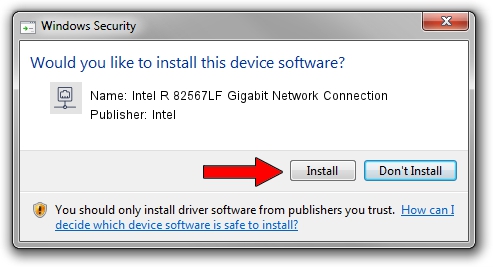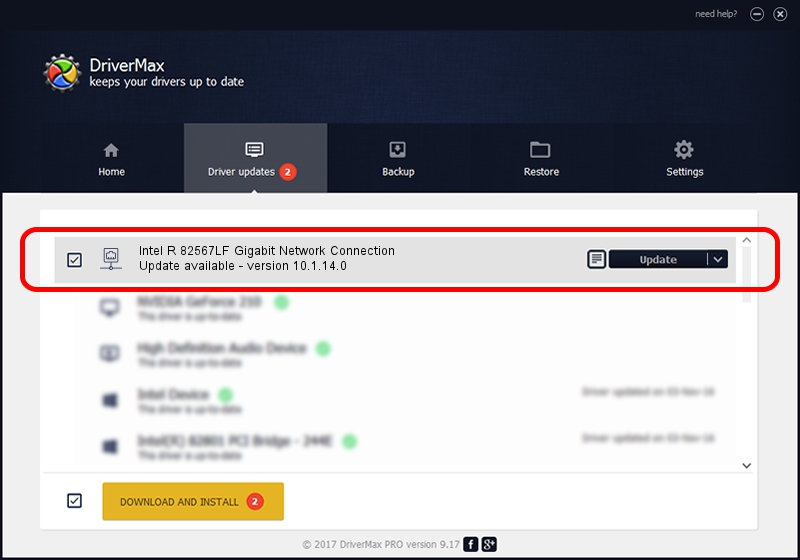Advertising seems to be blocked by your browser.
The ads help us provide this software and web site to you for free.
Please support our project by allowing our site to show ads.
Home /
Manufacturers /
Intel /
Intel R 82567LF Gigabit Network Connection /
PCI/VEN_8086&DEV_10BF /
10.1.14.0 Jul 20, 2011
Driver for Intel Intel R 82567LF Gigabit Network Connection - downloading and installing it
Intel R 82567LF Gigabit Network Connection is a Network Adapters hardware device. This Windows driver was developed by Intel. The hardware id of this driver is PCI/VEN_8086&DEV_10BF.
1. Manually install Intel Intel R 82567LF Gigabit Network Connection driver
- Download the setup file for Intel Intel R 82567LF Gigabit Network Connection driver from the link below. This is the download link for the driver version 10.1.14.0 released on 2011-07-20.
- Start the driver installation file from a Windows account with administrative rights. If your UAC (User Access Control) is running then you will have to confirm the installation of the driver and run the setup with administrative rights.
- Follow the driver setup wizard, which should be pretty straightforward. The driver setup wizard will analyze your PC for compatible devices and will install the driver.
- Shutdown and restart your computer and enjoy the fresh driver, as you can see it was quite smple.
This driver received an average rating of 3.5 stars out of 17864 votes.
2. Installing the Intel Intel R 82567LF Gigabit Network Connection driver using DriverMax: the easy way
The advantage of using DriverMax is that it will install the driver for you in just a few seconds and it will keep each driver up to date, not just this one. How can you install a driver with DriverMax? Let's follow a few steps!
- Open DriverMax and press on the yellow button that says ~SCAN FOR DRIVER UPDATES NOW~. Wait for DriverMax to scan and analyze each driver on your computer.
- Take a look at the list of available driver updates. Search the list until you find the Intel Intel R 82567LF Gigabit Network Connection driver. Click the Update button.
- That's it, you installed your first driver!

Jul 26 2016 10:41PM / Written by Daniel Statescu for DriverMax
follow @DanielStatescu