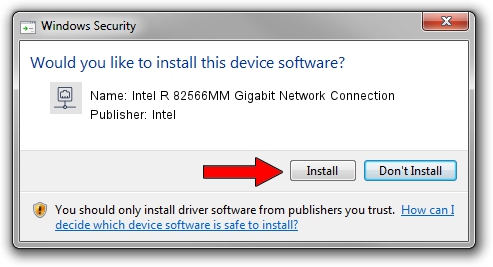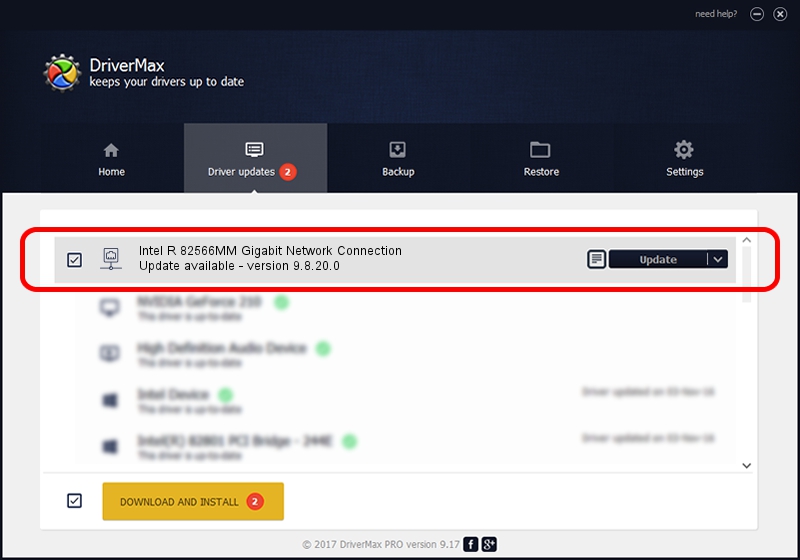Advertising seems to be blocked by your browser.
The ads help us provide this software and web site to you for free.
Please support our project by allowing our site to show ads.
Home /
Manufacturers /
Intel /
Intel R 82566MM Gigabit Network Connection /
PCI/VEN_8086&DEV_1049&SUBSYS_02321028 /
9.8.20.0 Apr 13, 2007
Intel Intel R 82566MM Gigabit Network Connection driver download and installation
Intel R 82566MM Gigabit Network Connection is a Network Adapters device. This driver was developed by Intel. In order to make sure you are downloading the exact right driver the hardware id is PCI/VEN_8086&DEV_1049&SUBSYS_02321028.
1. Install Intel Intel R 82566MM Gigabit Network Connection driver manually
- Download the setup file for Intel Intel R 82566MM Gigabit Network Connection driver from the link below. This is the download link for the driver version 9.8.20.0 released on 2007-04-13.
- Start the driver setup file from a Windows account with the highest privileges (rights). If your User Access Control Service (UAC) is started then you will have to accept of the driver and run the setup with administrative rights.
- Go through the driver installation wizard, which should be quite straightforward. The driver installation wizard will analyze your PC for compatible devices and will install the driver.
- Shutdown and restart your PC and enjoy the updated driver, as you can see it was quite smple.
This driver was rated with an average of 3.1 stars by 9423 users.
2. Using DriverMax to install Intel Intel R 82566MM Gigabit Network Connection driver
The most important advantage of using DriverMax is that it will install the driver for you in the easiest possible way and it will keep each driver up to date. How can you install a driver using DriverMax? Let's see!
- Start DriverMax and click on the yellow button named ~SCAN FOR DRIVER UPDATES NOW~. Wait for DriverMax to scan and analyze each driver on your PC.
- Take a look at the list of available driver updates. Search the list until you find the Intel Intel R 82566MM Gigabit Network Connection driver. Click on Update.
- Finished installing the driver!

Jul 18 2016 9:55PM / Written by Andreea Kartman for DriverMax
follow @DeeaKartman