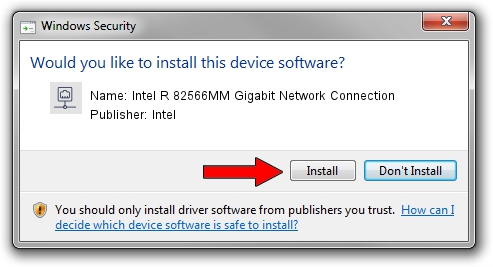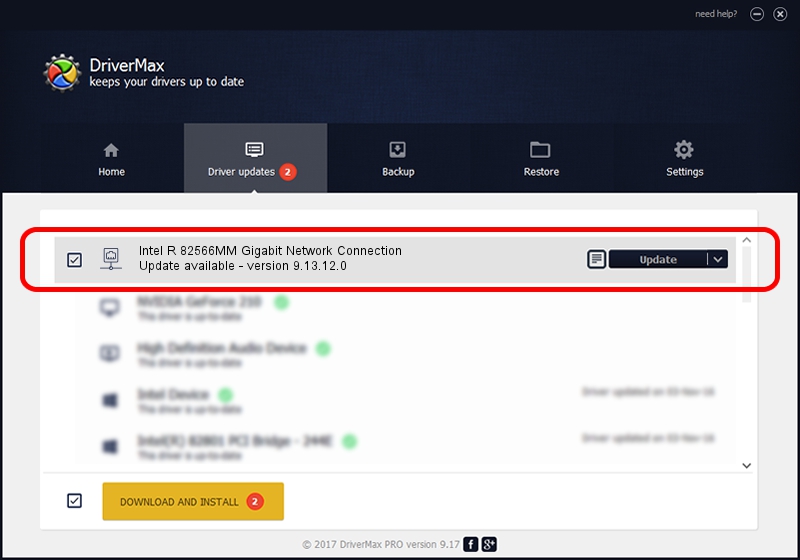Advertising seems to be blocked by your browser.
The ads help us provide this software and web site to you for free.
Please support our project by allowing our site to show ads.
Home /
Manufacturers /
Intel /
Intel R 82566MM Gigabit Network Connection /
PCI/VEN_8086&DEV_1049 /
9.13.12.0 Jun 05, 2009
Intel Intel R 82566MM Gigabit Network Connection - two ways of downloading and installing the driver
Intel R 82566MM Gigabit Network Connection is a Network Adapters device. The Windows version of this driver was developed by Intel. The hardware id of this driver is PCI/VEN_8086&DEV_1049; this string has to match your hardware.
1. Install Intel Intel R 82566MM Gigabit Network Connection driver manually
- Download the setup file for Intel Intel R 82566MM Gigabit Network Connection driver from the link below. This download link is for the driver version 9.13.12.0 dated 2009-06-05.
- Start the driver setup file from a Windows account with administrative rights. If your UAC (User Access Control) is started then you will have to accept of the driver and run the setup with administrative rights.
- Go through the driver installation wizard, which should be quite straightforward. The driver installation wizard will analyze your PC for compatible devices and will install the driver.
- Shutdown and restart your computer and enjoy the new driver, it is as simple as that.
Driver rating 3.2 stars out of 65458 votes.
2. The easy way: using DriverMax to install Intel Intel R 82566MM Gigabit Network Connection driver
The most important advantage of using DriverMax is that it will install the driver for you in just a few seconds and it will keep each driver up to date, not just this one. How can you install a driver using DriverMax? Let's see!
- Start DriverMax and press on the yellow button that says ~SCAN FOR DRIVER UPDATES NOW~. Wait for DriverMax to analyze each driver on your PC.
- Take a look at the list of detected driver updates. Scroll the list down until you find the Intel Intel R 82566MM Gigabit Network Connection driver. Click on Update.
- Enjoy using the updated driver! :)

Aug 3 2016 9:29PM / Written by Andreea Kartman for DriverMax
follow @DeeaKartman