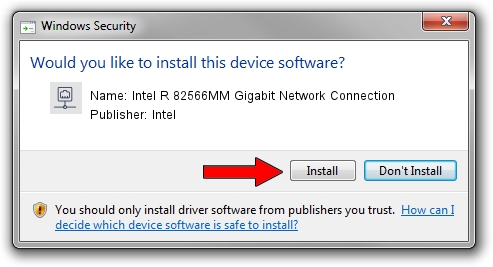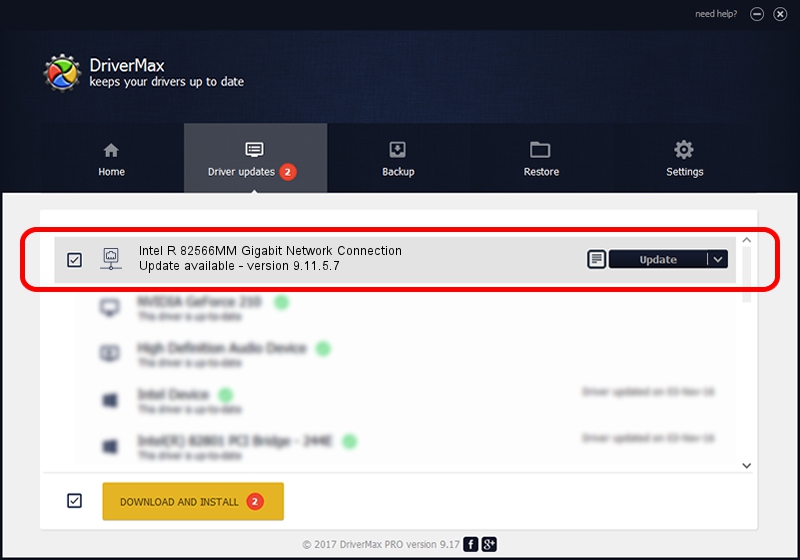Advertising seems to be blocked by your browser.
The ads help us provide this software and web site to you for free.
Please support our project by allowing our site to show ads.
Home /
Manufacturers /
Intel /
Intel R 82566MM Gigabit Network Connection /
PCI/VEN_8086&DEV_1049 /
9.11.5.7 Jun 21, 2006
Intel Intel R 82566MM Gigabit Network Connection driver download and installation
Intel R 82566MM Gigabit Network Connection is a Network Adapters device. The developer of this driver was Intel. The hardware id of this driver is PCI/VEN_8086&DEV_1049.
1. Intel Intel R 82566MM Gigabit Network Connection - install the driver manually
- Download the setup file for Intel Intel R 82566MM Gigabit Network Connection driver from the location below. This download link is for the driver version 9.11.5.7 released on 2006-06-21.
- Run the driver installation file from a Windows account with the highest privileges (rights). If your User Access Control (UAC) is running then you will have to confirm the installation of the driver and run the setup with administrative rights.
- Follow the driver setup wizard, which should be pretty easy to follow. The driver setup wizard will analyze your PC for compatible devices and will install the driver.
- Shutdown and restart your PC and enjoy the new driver, as you can see it was quite smple.
This driver was installed by many users and received an average rating of 3.6 stars out of 25067 votes.
2. The easy way: using DriverMax to install Intel Intel R 82566MM Gigabit Network Connection driver
The advantage of using DriverMax is that it will setup the driver for you in just a few seconds and it will keep each driver up to date. How can you install a driver using DriverMax? Let's follow a few steps!
- Start DriverMax and click on the yellow button that says ~SCAN FOR DRIVER UPDATES NOW~. Wait for DriverMax to scan and analyze each driver on your PC.
- Take a look at the list of detected driver updates. Search the list until you find the Intel Intel R 82566MM Gigabit Network Connection driver. Click the Update button.
- Finished installing the driver!

Jul 20 2016 2:14AM / Written by Andreea Kartman for DriverMax
follow @DeeaKartman