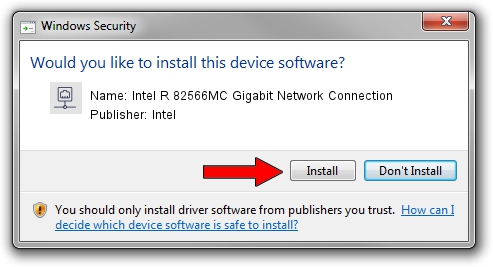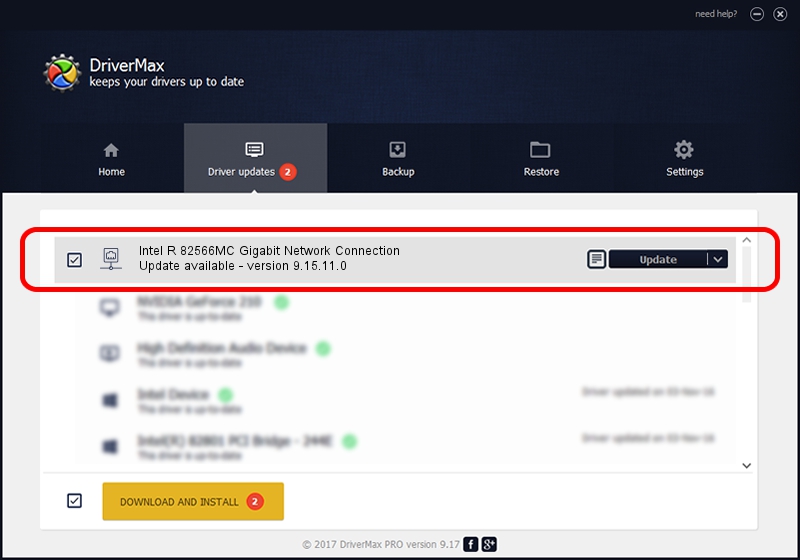Advertising seems to be blocked by your browser.
The ads help us provide this software and web site to you for free.
Please support our project by allowing our site to show ads.
Home /
Manufacturers /
Intel /
Intel R 82566MC Gigabit Network Connection /
PCI/VEN_8086&DEV_104D /
9.15.11.0 Oct 14, 2011
Driver for Intel Intel R 82566MC Gigabit Network Connection - downloading and installing it
Intel R 82566MC Gigabit Network Connection is a Network Adapters device. This Windows driver was developed by Intel. PCI/VEN_8086&DEV_104D is the matching hardware id of this device.
1. Install Intel Intel R 82566MC Gigabit Network Connection driver manually
- You can download from the link below the driver installer file for the Intel Intel R 82566MC Gigabit Network Connection driver. The archive contains version 9.15.11.0 dated 2011-10-14 of the driver.
- Start the driver installer file from a user account with administrative rights. If your UAC (User Access Control) is running please accept of the driver and run the setup with administrative rights.
- Go through the driver installation wizard, which will guide you; it should be pretty easy to follow. The driver installation wizard will scan your computer and will install the right driver.
- When the operation finishes shutdown and restart your PC in order to use the updated driver. As you can see it was quite smple to install a Windows driver!
This driver was installed by many users and received an average rating of 3.5 stars out of 39457 votes.
2. Installing the Intel Intel R 82566MC Gigabit Network Connection driver using DriverMax: the easy way
The most important advantage of using DriverMax is that it will install the driver for you in the easiest possible way and it will keep each driver up to date. How can you install a driver using DriverMax? Let's take a look!
- Open DriverMax and click on the yellow button named ~SCAN FOR DRIVER UPDATES NOW~. Wait for DriverMax to scan and analyze each driver on your computer.
- Take a look at the list of detected driver updates. Scroll the list down until you locate the Intel Intel R 82566MC Gigabit Network Connection driver. Click the Update button.
- That's all, the driver is now installed!

Jul 8 2016 6:43AM / Written by Daniel Statescu for DriverMax
follow @DanielStatescu