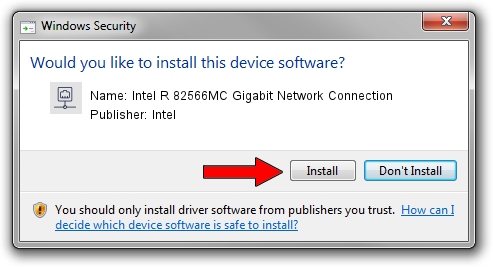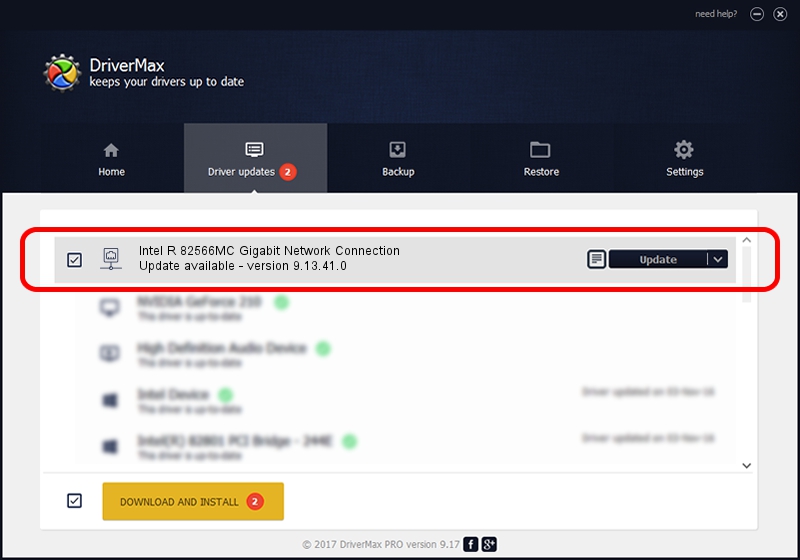Advertising seems to be blocked by your browser.
The ads help us provide this software and web site to you for free.
Please support our project by allowing our site to show ads.
Home /
Manufacturers /
Intel /
Intel R 82566MC Gigabit Network Connection /
PCI/VEN_8086&DEV_104D /
9.13.41.0 Feb 07, 2011
Download and install Intel Intel R 82566MC Gigabit Network Connection driver
Intel R 82566MC Gigabit Network Connection is a Network Adapters device. The developer of this driver was Intel. In order to make sure you are downloading the exact right driver the hardware id is PCI/VEN_8086&DEV_104D.
1. Intel Intel R 82566MC Gigabit Network Connection driver - how to install it manually
- You can download from the link below the driver setup file for the Intel Intel R 82566MC Gigabit Network Connection driver. The archive contains version 9.13.41.0 released on 2011-02-07 of the driver.
- Start the driver installer file from a user account with the highest privileges (rights). If your User Access Control Service (UAC) is started please confirm the installation of the driver and run the setup with administrative rights.
- Go through the driver setup wizard, which will guide you; it should be quite easy to follow. The driver setup wizard will scan your PC and will install the right driver.
- When the operation finishes restart your PC in order to use the updated driver. It is as simple as that to install a Windows driver!
This driver received an average rating of 3.2 stars out of 28414 votes.
2. Installing the Intel Intel R 82566MC Gigabit Network Connection driver using DriverMax: the easy way
The advantage of using DriverMax is that it will install the driver for you in just a few seconds and it will keep each driver up to date. How easy can you install a driver with DriverMax? Let's follow a few steps!
- Start DriverMax and click on the yellow button named ~SCAN FOR DRIVER UPDATES NOW~. Wait for DriverMax to scan and analyze each driver on your computer.
- Take a look at the list of detected driver updates. Search the list until you find the Intel Intel R 82566MC Gigabit Network Connection driver. Click the Update button.
- That's all, the driver is now installed!

Jul 6 2016 12:07PM / Written by Andreea Kartman for DriverMax
follow @DeeaKartman