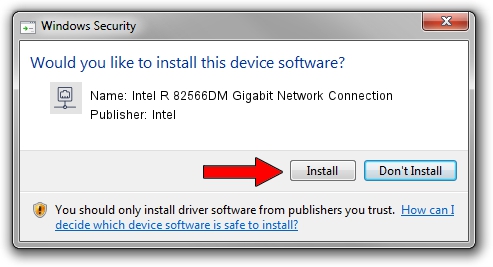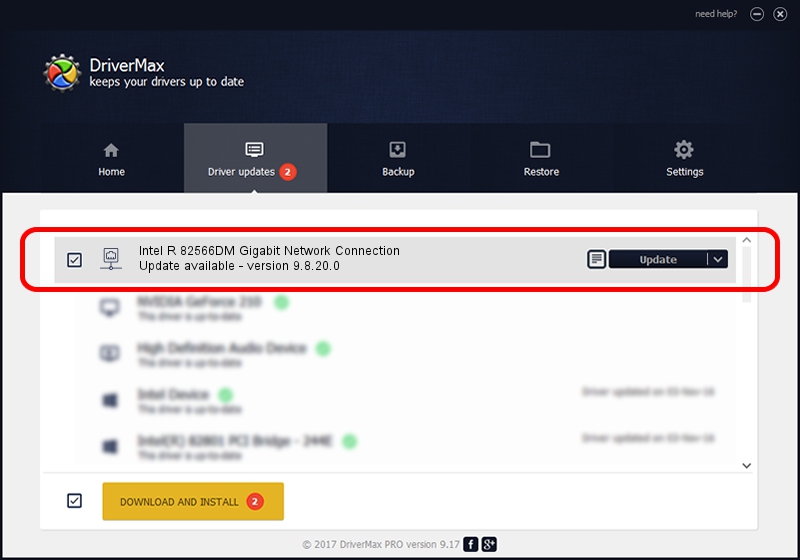Advertising seems to be blocked by your browser.
The ads help us provide this software and web site to you for free.
Please support our project by allowing our site to show ads.
Home /
Manufacturers /
Intel /
Intel R 82566DM Gigabit Network Connection /
PCI/VEN_8086&DEV_104A&SUBSYS_01D91028 /
9.8.20.0 Apr 13, 2007
Intel Intel R 82566DM Gigabit Network Connection - two ways of downloading and installing the driver
Intel R 82566DM Gigabit Network Connection is a Network Adapters device. This driver was developed by Intel. PCI/VEN_8086&DEV_104A&SUBSYS_01D91028 is the matching hardware id of this device.
1. Intel Intel R 82566DM Gigabit Network Connection driver - how to install it manually
- Download the driver setup file for Intel Intel R 82566DM Gigabit Network Connection driver from the location below. This is the download link for the driver version 9.8.20.0 released on 2007-04-13.
- Start the driver installation file from a Windows account with administrative rights. If your UAC (User Access Control) is started then you will have to confirm the installation of the driver and run the setup with administrative rights.
- Go through the driver setup wizard, which should be pretty easy to follow. The driver setup wizard will analyze your PC for compatible devices and will install the driver.
- Shutdown and restart your computer and enjoy the new driver, it is as simple as that.
This driver received an average rating of 3 stars out of 9541 votes.
2. How to use DriverMax to install Intel Intel R 82566DM Gigabit Network Connection driver
The most important advantage of using DriverMax is that it will setup the driver for you in just a few seconds and it will keep each driver up to date. How can you install a driver using DriverMax? Let's follow a few steps!
- Start DriverMax and press on the yellow button that says ~SCAN FOR DRIVER UPDATES NOW~. Wait for DriverMax to scan and analyze each driver on your computer.
- Take a look at the list of available driver updates. Search the list until you find the Intel Intel R 82566DM Gigabit Network Connection driver. Click on Update.
- That's it, you installed your first driver!

Jul 18 2016 9:55PM / Written by Dan Armano for DriverMax
follow @danarm