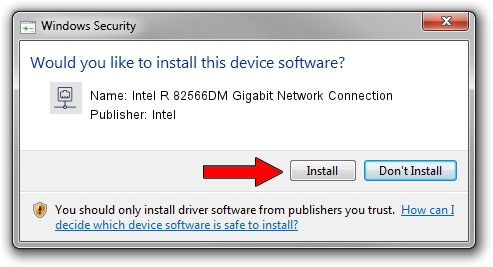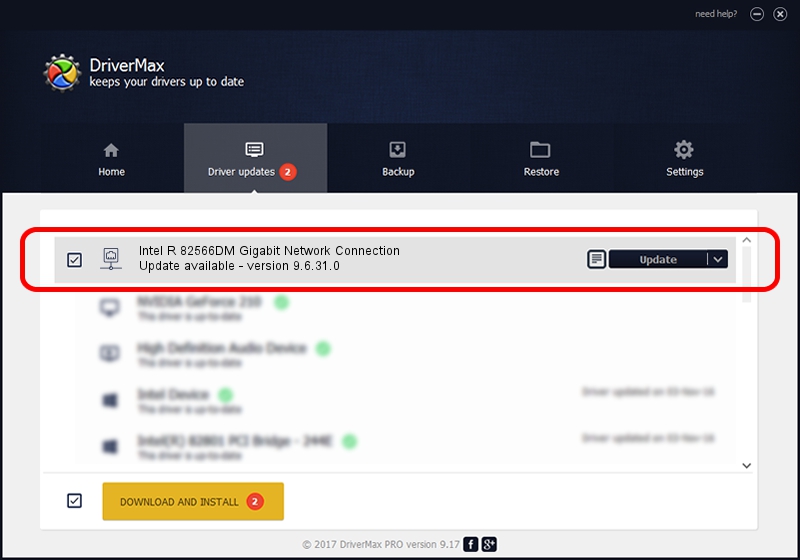Advertising seems to be blocked by your browser.
The ads help us provide this software and web site to you for free.
Please support our project by allowing our site to show ads.
Home /
Manufacturers /
Intel /
Intel R 82566DM Gigabit Network Connection /
PCI/VEN_8086&DEV_104A&SUBSYS_01D91028 /
9.6.31.0 Nov 16, 2006
Intel Intel R 82566DM Gigabit Network Connection driver download and installation
Intel R 82566DM Gigabit Network Connection is a Network Adapters hardware device. This Windows driver was developed by Intel. The hardware id of this driver is PCI/VEN_8086&DEV_104A&SUBSYS_01D91028; this string has to match your hardware.
1. How to manually install Intel Intel R 82566DM Gigabit Network Connection driver
- Download the driver setup file for Intel Intel R 82566DM Gigabit Network Connection driver from the location below. This download link is for the driver version 9.6.31.0 released on 2006-11-16.
- Run the driver setup file from a Windows account with the highest privileges (rights). If your UAC (User Access Control) is running then you will have to accept of the driver and run the setup with administrative rights.
- Go through the driver setup wizard, which should be pretty straightforward. The driver setup wizard will scan your PC for compatible devices and will install the driver.
- Shutdown and restart your PC and enjoy the updated driver, as you can see it was quite smple.
This driver received an average rating of 3.4 stars out of 8166 votes.
2. How to use DriverMax to install Intel Intel R 82566DM Gigabit Network Connection driver
The most important advantage of using DriverMax is that it will setup the driver for you in the easiest possible way and it will keep each driver up to date. How easy can you install a driver with DriverMax? Let's take a look!
- Start DriverMax and click on the yellow button that says ~SCAN FOR DRIVER UPDATES NOW~. Wait for DriverMax to analyze each driver on your PC.
- Take a look at the list of driver updates. Search the list until you find the Intel Intel R 82566DM Gigabit Network Connection driver. Click the Update button.
- Enjoy using the updated driver! :)

Aug 8 2016 11:07AM / Written by Daniel Statescu for DriverMax
follow @DanielStatescu