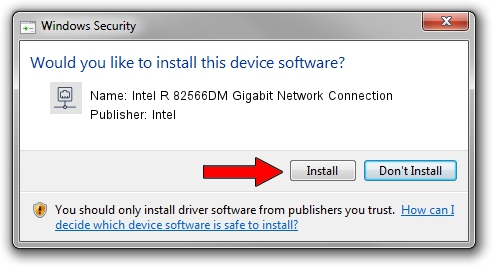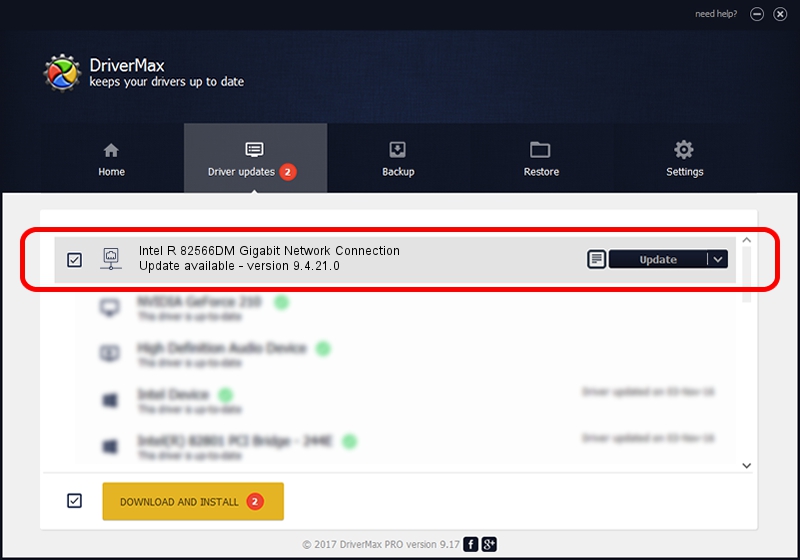Advertising seems to be blocked by your browser.
The ads help us provide this software and web site to you for free.
Please support our project by allowing our site to show ads.
Home /
Manufacturers /
Intel /
Intel R 82566DM Gigabit Network Connection /
PCI/VEN_8086&DEV_104A /
9.4.21.0 Jul 19, 2006
Intel Intel R 82566DM Gigabit Network Connection how to download and install the driver
Intel R 82566DM Gigabit Network Connection is a Network Adapters device. The Windows version of this driver was developed by Intel. The hardware id of this driver is PCI/VEN_8086&DEV_104A; this string has to match your hardware.
1. Install Intel Intel R 82566DM Gigabit Network Connection driver manually
- You can download from the link below the driver installer file for the Intel Intel R 82566DM Gigabit Network Connection driver. The archive contains version 9.4.21.0 dated 2006-07-19 of the driver.
- Run the driver installer file from a user account with administrative rights. If your User Access Control (UAC) is started please confirm the installation of the driver and run the setup with administrative rights.
- Go through the driver setup wizard, which will guide you; it should be quite easy to follow. The driver setup wizard will analyze your PC and will install the right driver.
- When the operation finishes restart your PC in order to use the updated driver. It is as simple as that to install a Windows driver!
This driver received an average rating of 4 stars out of 8749 votes.
2. How to install Intel Intel R 82566DM Gigabit Network Connection driver using DriverMax
The advantage of using DriverMax is that it will setup the driver for you in just a few seconds and it will keep each driver up to date. How easy can you install a driver with DriverMax? Let's see!
- Open DriverMax and click on the yellow button named ~SCAN FOR DRIVER UPDATES NOW~. Wait for DriverMax to scan and analyze each driver on your computer.
- Take a look at the list of driver updates. Scroll the list down until you locate the Intel Intel R 82566DM Gigabit Network Connection driver. Click on Update.
- That's it, you installed your first driver!

Aug 5 2016 8:09AM / Written by Daniel Statescu for DriverMax
follow @DanielStatescu