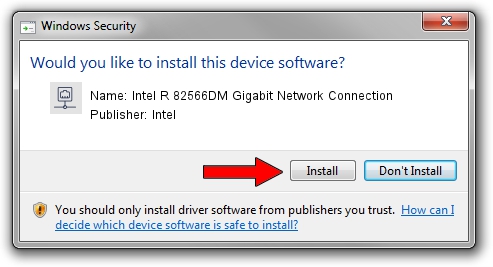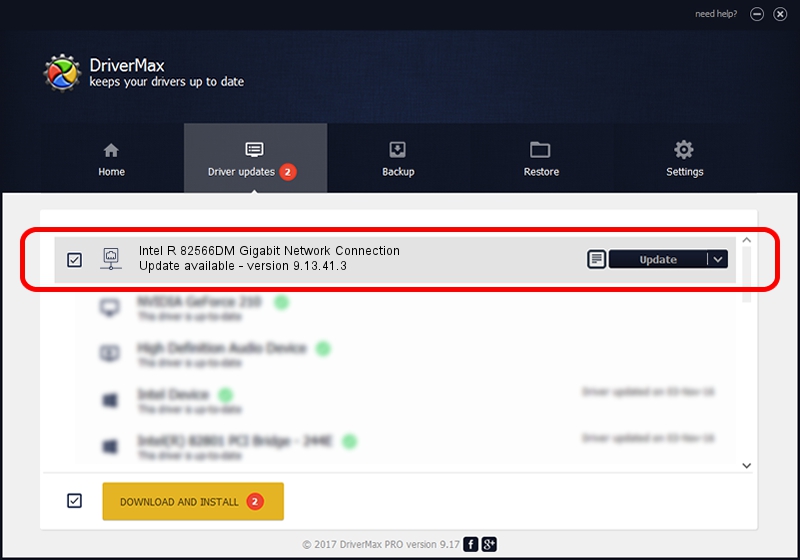Advertising seems to be blocked by your browser.
The ads help us provide this software and web site to you for free.
Please support our project by allowing our site to show ads.
Home /
Manufacturers /
Intel /
Intel R 82566DM Gigabit Network Connection /
PCI/VEN_8086&DEV_104A /
9.13.41.3 Apr 21, 2011
Driver for Intel Intel R 82566DM Gigabit Network Connection - downloading and installing it
Intel R 82566DM Gigabit Network Connection is a Network Adapters hardware device. This Windows driver was developed by Intel. PCI/VEN_8086&DEV_104A is the matching hardware id of this device.
1. Intel Intel R 82566DM Gigabit Network Connection - install the driver manually
- Download the driver setup file for Intel Intel R 82566DM Gigabit Network Connection driver from the link below. This download link is for the driver version 9.13.41.3 dated 2011-04-21.
- Start the driver setup file from a Windows account with administrative rights. If your User Access Control (UAC) is running then you will have to confirm the installation of the driver and run the setup with administrative rights.
- Go through the driver installation wizard, which should be quite easy to follow. The driver installation wizard will scan your PC for compatible devices and will install the driver.
- Restart your computer and enjoy the new driver, it is as simple as that.
Driver rating 3.6 stars out of 15396 votes.
2. How to use DriverMax to install Intel Intel R 82566DM Gigabit Network Connection driver
The advantage of using DriverMax is that it will setup the driver for you in the easiest possible way and it will keep each driver up to date, not just this one. How can you install a driver using DriverMax? Let's take a look!
- Start DriverMax and click on the yellow button named ~SCAN FOR DRIVER UPDATES NOW~. Wait for DriverMax to scan and analyze each driver on your computer.
- Take a look at the list of driver updates. Search the list until you locate the Intel Intel R 82566DM Gigabit Network Connection driver. Click on Update.
- Finished installing the driver!