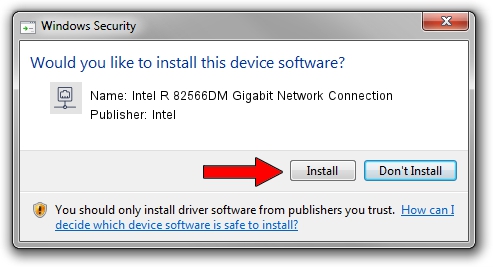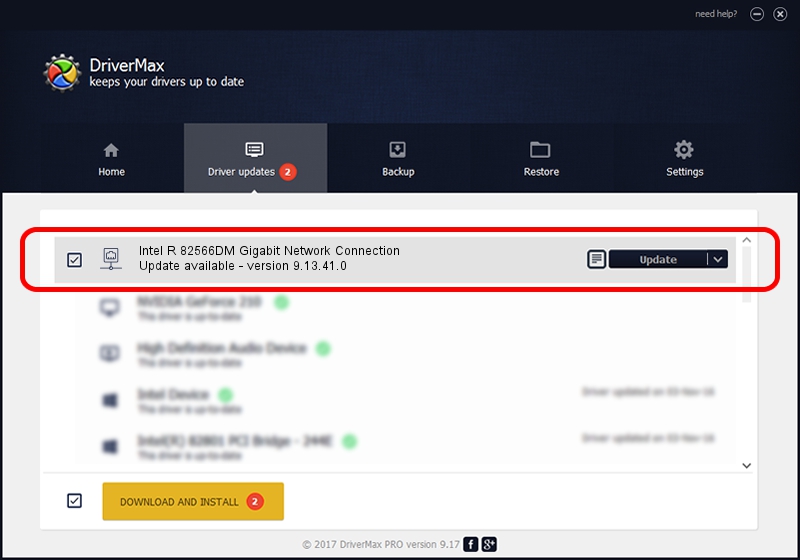Advertising seems to be blocked by your browser.
The ads help us provide this software and web site to you for free.
Please support our project by allowing our site to show ads.
Home /
Manufacturers /
Intel /
Intel R 82566DM Gigabit Network Connection /
PCI/VEN_8086&DEV_104A /
9.13.41.0 Feb 07, 2011
Intel Intel R 82566DM Gigabit Network Connection - two ways of downloading and installing the driver
Intel R 82566DM Gigabit Network Connection is a Network Adapters device. The Windows version of this driver was developed by Intel. The hardware id of this driver is PCI/VEN_8086&DEV_104A.
1. Manually install Intel Intel R 82566DM Gigabit Network Connection driver
- Download the setup file for Intel Intel R 82566DM Gigabit Network Connection driver from the link below. This is the download link for the driver version 9.13.41.0 dated 2011-02-07.
- Start the driver installation file from a Windows account with administrative rights. If your User Access Control Service (UAC) is started then you will have to confirm the installation of the driver and run the setup with administrative rights.
- Follow the driver installation wizard, which should be quite straightforward. The driver installation wizard will analyze your PC for compatible devices and will install the driver.
- Restart your computer and enjoy the fresh driver, it is as simple as that.
This driver received an average rating of 3.9 stars out of 28432 votes.
2. How to use DriverMax to install Intel Intel R 82566DM Gigabit Network Connection driver
The advantage of using DriverMax is that it will install the driver for you in the easiest possible way and it will keep each driver up to date. How can you install a driver with DriverMax? Let's take a look!
- Open DriverMax and press on the yellow button that says ~SCAN FOR DRIVER UPDATES NOW~. Wait for DriverMax to analyze each driver on your PC.
- Take a look at the list of available driver updates. Search the list until you find the Intel Intel R 82566DM Gigabit Network Connection driver. Click the Update button.
- Enjoy using the updated driver! :)

Jul 6 2016 12:07PM / Written by Andreea Kartman for DriverMax
follow @DeeaKartman