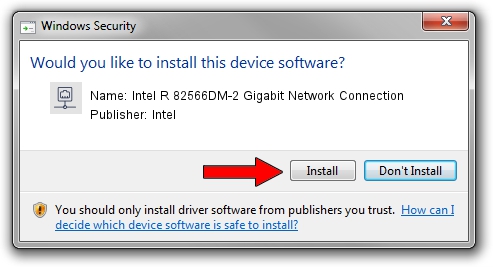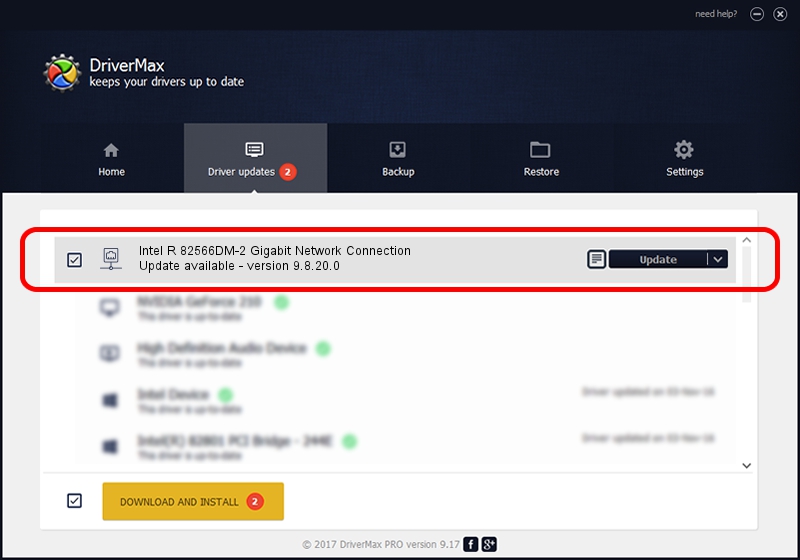Advertising seems to be blocked by your browser.
The ads help us provide this software and web site to you for free.
Please support our project by allowing our site to show ads.
Home /
Manufacturers /
Intel /
Intel R 82566DM-2 Gigabit Network Connection /
PCI/VEN_8086&DEV_10BD&SUBSYS_02111028 /
9.8.20.0 Apr 13, 2007
Driver for Intel Intel R 82566DM-2 Gigabit Network Connection - downloading and installing it
Intel R 82566DM-2 Gigabit Network Connection is a Network Adapters hardware device. The developer of this driver was Intel. The hardware id of this driver is PCI/VEN_8086&DEV_10BD&SUBSYS_02111028.
1. Intel Intel R 82566DM-2 Gigabit Network Connection - install the driver manually
- You can download from the link below the driver installer file for the Intel Intel R 82566DM-2 Gigabit Network Connection driver. The archive contains version 9.8.20.0 released on 2007-04-13 of the driver.
- Start the driver installer file from a user account with administrative rights. If your User Access Control Service (UAC) is started please accept of the driver and run the setup with administrative rights.
- Go through the driver installation wizard, which will guide you; it should be quite easy to follow. The driver installation wizard will scan your computer and will install the right driver.
- When the operation finishes restart your computer in order to use the updated driver. It is as simple as that to install a Windows driver!
Driver rating 4 stars out of 61787 votes.
2. Installing the Intel Intel R 82566DM-2 Gigabit Network Connection driver using DriverMax: the easy way
The most important advantage of using DriverMax is that it will install the driver for you in just a few seconds and it will keep each driver up to date. How can you install a driver using DriverMax? Let's take a look!
- Start DriverMax and press on the yellow button that says ~SCAN FOR DRIVER UPDATES NOW~. Wait for DriverMax to analyze each driver on your PC.
- Take a look at the list of detected driver updates. Scroll the list down until you find the Intel Intel R 82566DM-2 Gigabit Network Connection driver. Click the Update button.
- Finished installing the driver!

Jul 5 2016 10:43PM / Written by Dan Armano for DriverMax
follow @danarm