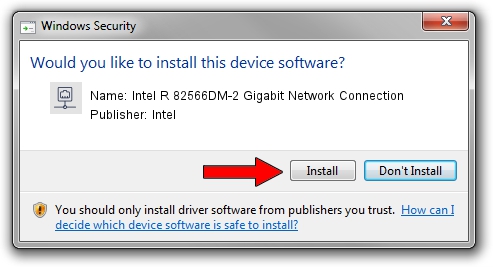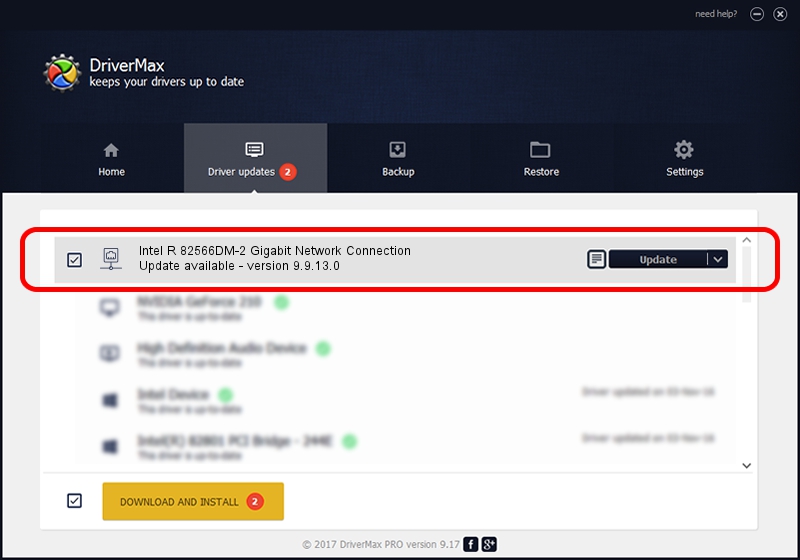Advertising seems to be blocked by your browser.
The ads help us provide this software and web site to you for free.
Please support our project by allowing our site to show ads.
Home /
Manufacturers /
Intel /
Intel R 82566DM-2 Gigabit Network Connection /
PCI/VEN_8086&DEV_10BD /
9.9.13.0 Jun 19, 2007
Driver for Intel Intel R 82566DM-2 Gigabit Network Connection - downloading and installing it
Intel R 82566DM-2 Gigabit Network Connection is a Network Adapters hardware device. The Windows version of this driver was developed by Intel. PCI/VEN_8086&DEV_10BD is the matching hardware id of this device.
1. Manually install Intel Intel R 82566DM-2 Gigabit Network Connection driver
- Download the driver setup file for Intel Intel R 82566DM-2 Gigabit Network Connection driver from the link below. This download link is for the driver version 9.9.13.0 dated 2007-06-19.
- Run the driver installation file from a Windows account with administrative rights. If your User Access Control Service (UAC) is enabled then you will have to accept of the driver and run the setup with administrative rights.
- Go through the driver setup wizard, which should be pretty easy to follow. The driver setup wizard will analyze your PC for compatible devices and will install the driver.
- Restart your PC and enjoy the new driver, as you can see it was quite smple.
Driver rating 3.6 stars out of 72802 votes.
2. Installing the Intel Intel R 82566DM-2 Gigabit Network Connection driver using DriverMax: the easy way
The most important advantage of using DriverMax is that it will setup the driver for you in just a few seconds and it will keep each driver up to date, not just this one. How easy can you install a driver with DriverMax? Let's follow a few steps!
- Start DriverMax and click on the yellow button that says ~SCAN FOR DRIVER UPDATES NOW~. Wait for DriverMax to analyze each driver on your PC.
- Take a look at the list of available driver updates. Scroll the list down until you locate the Intel Intel R 82566DM-2 Gigabit Network Connection driver. Click on Update.
- Enjoy using the updated driver! :)

Jun 20 2016 12:48PM / Written by Dan Armano for DriverMax
follow @danarm