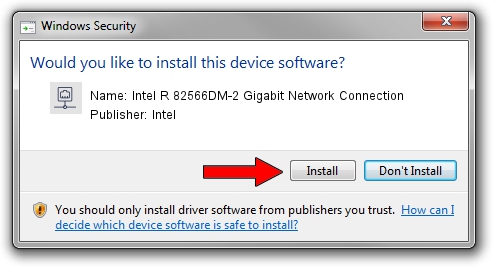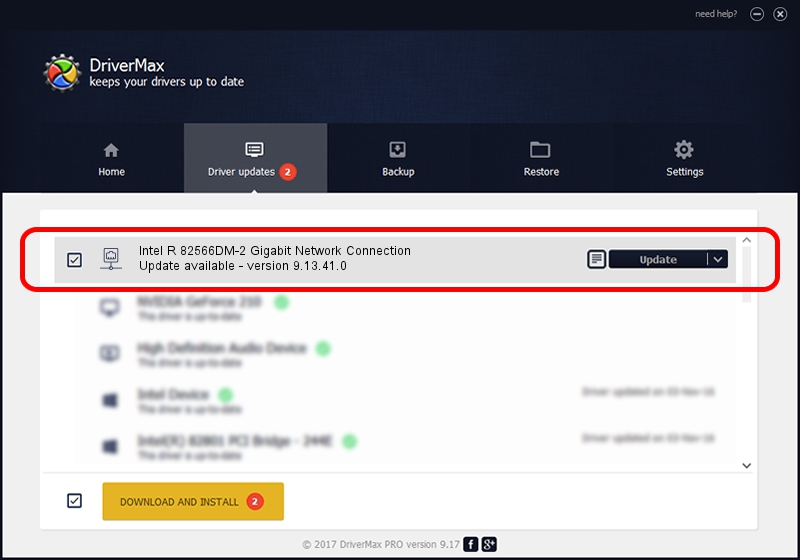Advertising seems to be blocked by your browser.
The ads help us provide this software and web site to you for free.
Please support our project by allowing our site to show ads.
Home /
Manufacturers /
Intel /
Intel R 82566DM-2 Gigabit Network Connection /
PCI/VEN_8086&DEV_10BD /
9.13.41.0 Mar 26, 2010
Intel Intel R 82566DM-2 Gigabit Network Connection - two ways of downloading and installing the driver
Intel R 82566DM-2 Gigabit Network Connection is a Network Adapters device. This Windows driver was developed by Intel. PCI/VEN_8086&DEV_10BD is the matching hardware id of this device.
1. Intel Intel R 82566DM-2 Gigabit Network Connection - install the driver manually
- Download the driver setup file for Intel Intel R 82566DM-2 Gigabit Network Connection driver from the link below. This is the download link for the driver version 9.13.41.0 dated 2010-03-26.
- Start the driver installation file from a Windows account with the highest privileges (rights). If your User Access Control (UAC) is running then you will have to confirm the installation of the driver and run the setup with administrative rights.
- Go through the driver installation wizard, which should be quite easy to follow. The driver installation wizard will analyze your PC for compatible devices and will install the driver.
- Restart your PC and enjoy the new driver, as you can see it was quite smple.
This driver was rated with an average of 3.8 stars by 8205 users.
2. How to use DriverMax to install Intel Intel R 82566DM-2 Gigabit Network Connection driver
The advantage of using DriverMax is that it will setup the driver for you in just a few seconds and it will keep each driver up to date. How can you install a driver with DriverMax? Let's see!
- Open DriverMax and push on the yellow button that says ~SCAN FOR DRIVER UPDATES NOW~. Wait for DriverMax to analyze each driver on your computer.
- Take a look at the list of available driver updates. Search the list until you find the Intel Intel R 82566DM-2 Gigabit Network Connection driver. Click the Update button.
- Enjoy using the updated driver! :)