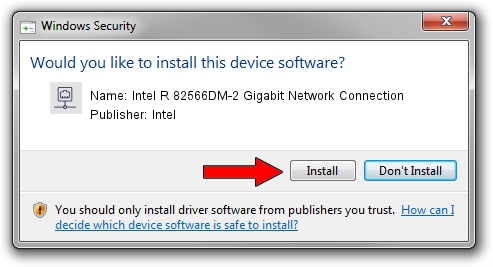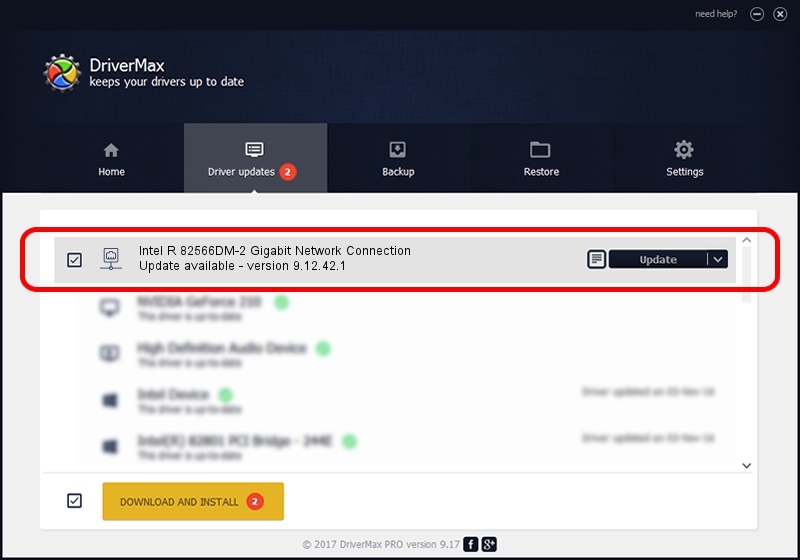Advertising seems to be blocked by your browser.
The ads help us provide this software and web site to you for free.
Please support our project by allowing our site to show ads.
Home /
Manufacturers /
Intel /
Intel R 82566DM-2 Gigabit Network Connection /
PCI/VEN_8086&DEV_10BD /
9.12.42.1 Aug 31, 2009
Intel Intel R 82566DM-2 Gigabit Network Connection driver download and installation
Intel R 82566DM-2 Gigabit Network Connection is a Network Adapters device. This driver was developed by Intel. PCI/VEN_8086&DEV_10BD is the matching hardware id of this device.
1. How to manually install Intel Intel R 82566DM-2 Gigabit Network Connection driver
- You can download from the link below the driver setup file for the Intel Intel R 82566DM-2 Gigabit Network Connection driver. The archive contains version 9.12.42.1 dated 2009-08-31 of the driver.
- Start the driver installer file from a user account with administrative rights. If your User Access Control (UAC) is running please confirm the installation of the driver and run the setup with administrative rights.
- Follow the driver installation wizard, which will guide you; it should be quite easy to follow. The driver installation wizard will scan your PC and will install the right driver.
- When the operation finishes restart your computer in order to use the updated driver. As you can see it was quite smple to install a Windows driver!
This driver received an average rating of 3.2 stars out of 99338 votes.
2. How to use DriverMax to install Intel Intel R 82566DM-2 Gigabit Network Connection driver
The advantage of using DriverMax is that it will install the driver for you in just a few seconds and it will keep each driver up to date. How can you install a driver with DriverMax? Let's see!
- Start DriverMax and press on the yellow button that says ~SCAN FOR DRIVER UPDATES NOW~. Wait for DriverMax to scan and analyze each driver on your PC.
- Take a look at the list of driver updates. Search the list until you locate the Intel Intel R 82566DM-2 Gigabit Network Connection driver. Click the Update button.
- Enjoy using the updated driver! :)

Jul 15 2016 7:45PM / Written by Andreea Kartman for DriverMax
follow @DeeaKartman