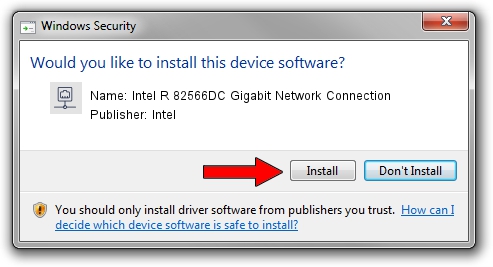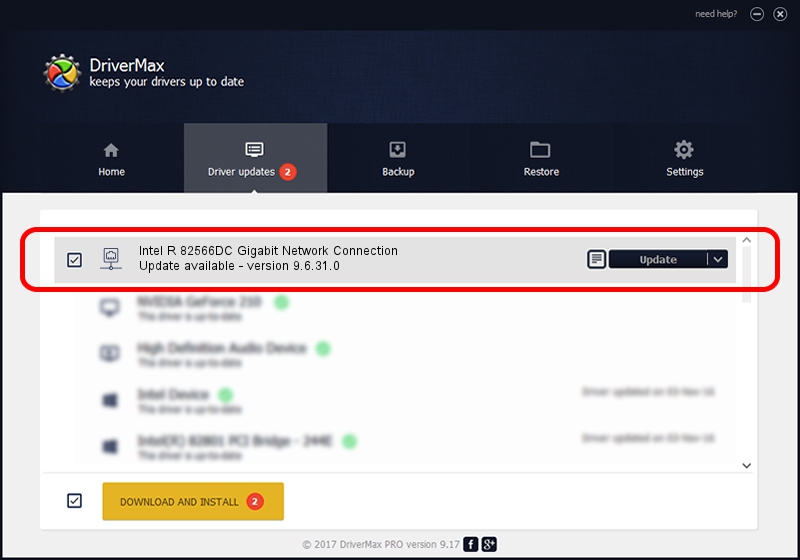Advertising seems to be blocked by your browser.
The ads help us provide this software and web site to you for free.
Please support our project by allowing our site to show ads.
Home /
Manufacturers /
Intel /
Intel R 82566DC Gigabit Network Connection /
PCI/VEN_8086&DEV_104B&SUBSYS_104B8086 /
9.6.31.0 Nov 16, 2006
Intel Intel R 82566DC Gigabit Network Connection - two ways of downloading and installing the driver
Intel R 82566DC Gigabit Network Connection is a Network Adapters hardware device. The Windows version of this driver was developed by Intel. PCI/VEN_8086&DEV_104B&SUBSYS_104B8086 is the matching hardware id of this device.
1. Manually install Intel Intel R 82566DC Gigabit Network Connection driver
- Download the driver setup file for Intel Intel R 82566DC Gigabit Network Connection driver from the link below. This is the download link for the driver version 9.6.31.0 released on 2006-11-16.
- Start the driver installation file from a Windows account with administrative rights. If your UAC (User Access Control) is started then you will have to confirm the installation of the driver and run the setup with administrative rights.
- Go through the driver setup wizard, which should be quite straightforward. The driver setup wizard will analyze your PC for compatible devices and will install the driver.
- Restart your computer and enjoy the fresh driver, it is as simple as that.
This driver received an average rating of 3.6 stars out of 7782 votes.
2. How to use DriverMax to install Intel Intel R 82566DC Gigabit Network Connection driver
The most important advantage of using DriverMax is that it will install the driver for you in just a few seconds and it will keep each driver up to date. How easy can you install a driver using DriverMax? Let's see!
- Open DriverMax and push on the yellow button named ~SCAN FOR DRIVER UPDATES NOW~. Wait for DriverMax to scan and analyze each driver on your PC.
- Take a look at the list of detected driver updates. Search the list until you find the Intel Intel R 82566DC Gigabit Network Connection driver. Click the Update button.
- That's all, the driver is now installed!

Aug 8 2016 11:09AM / Written by Dan Armano for DriverMax
follow @danarm