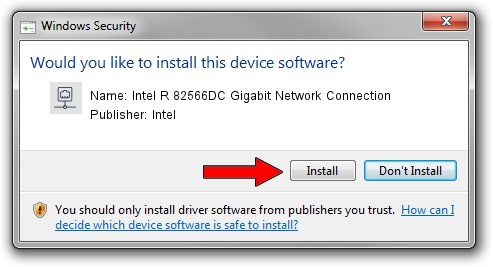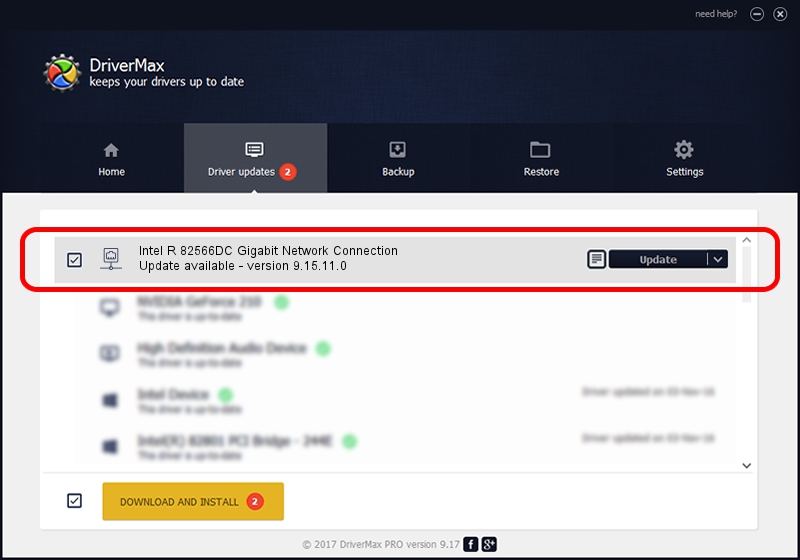Advertising seems to be blocked by your browser.
The ads help us provide this software and web site to you for free.
Please support our project by allowing our site to show ads.
Home /
Manufacturers /
Intel /
Intel R 82566DC Gigabit Network Connection /
PCI/VEN_8086&DEV_104B /
9.15.11.0 Oct 14, 2011
Intel Intel R 82566DC Gigabit Network Connection driver download and installation
Intel R 82566DC Gigabit Network Connection is a Network Adapters hardware device. The Windows version of this driver was developed by Intel. In order to make sure you are downloading the exact right driver the hardware id is PCI/VEN_8086&DEV_104B.
1. How to manually install Intel Intel R 82566DC Gigabit Network Connection driver
- Download the setup file for Intel Intel R 82566DC Gigabit Network Connection driver from the link below. This is the download link for the driver version 9.15.11.0 released on 2011-10-14.
- Run the driver setup file from a Windows account with administrative rights. If your UAC (User Access Control) is started then you will have to accept of the driver and run the setup with administrative rights.
- Follow the driver installation wizard, which should be quite straightforward. The driver installation wizard will analyze your PC for compatible devices and will install the driver.
- Restart your computer and enjoy the updated driver, as you can see it was quite smple.
Driver rating 3.5 stars out of 39366 votes.
2. How to install Intel Intel R 82566DC Gigabit Network Connection driver using DriverMax
The advantage of using DriverMax is that it will install the driver for you in the easiest possible way and it will keep each driver up to date. How can you install a driver with DriverMax? Let's see!
- Start DriverMax and click on the yellow button named ~SCAN FOR DRIVER UPDATES NOW~. Wait for DriverMax to scan and analyze each driver on your computer.
- Take a look at the list of available driver updates. Scroll the list down until you find the Intel Intel R 82566DC Gigabit Network Connection driver. Click the Update button.
- That's all, the driver is now installed!

Jul 8 2016 6:43AM / Written by Andreea Kartman for DriverMax
follow @DeeaKartman