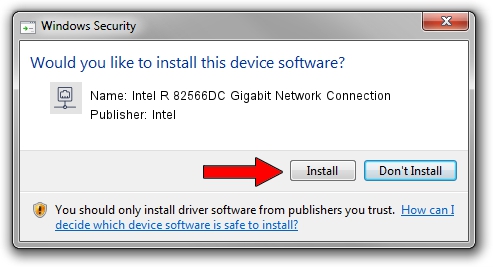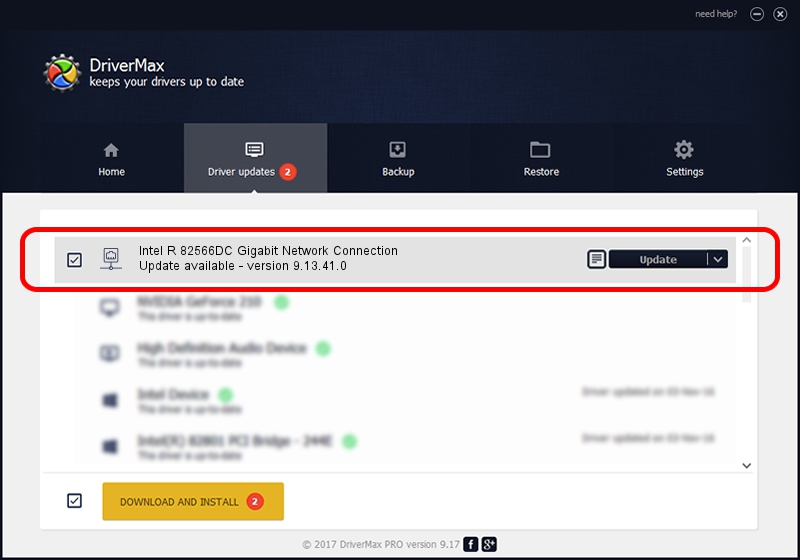Advertising seems to be blocked by your browser.
The ads help us provide this software and web site to you for free.
Please support our project by allowing our site to show ads.
Home /
Manufacturers /
Intel /
Intel R 82566DC Gigabit Network Connection /
PCI/VEN_8086&DEV_104B /
9.13.41.0 Mar 26, 2010
Intel Intel R 82566DC Gigabit Network Connection - two ways of downloading and installing the driver
Intel R 82566DC Gigabit Network Connection is a Network Adapters hardware device. The Windows version of this driver was developed by Intel. In order to make sure you are downloading the exact right driver the hardware id is PCI/VEN_8086&DEV_104B.
1. Manually install Intel Intel R 82566DC Gigabit Network Connection driver
- Download the setup file for Intel Intel R 82566DC Gigabit Network Connection driver from the location below. This is the download link for the driver version 9.13.41.0 dated 2010-03-26.
- Run the driver setup file from a Windows account with the highest privileges (rights). If your User Access Control Service (UAC) is running then you will have to accept of the driver and run the setup with administrative rights.
- Follow the driver installation wizard, which should be pretty straightforward. The driver installation wizard will scan your PC for compatible devices and will install the driver.
- Shutdown and restart your computer and enjoy the fresh driver, it is as simple as that.
Driver rating 3.1 stars out of 8009 votes.
2. Installing the Intel Intel R 82566DC Gigabit Network Connection driver using DriverMax: the easy way
The most important advantage of using DriverMax is that it will setup the driver for you in just a few seconds and it will keep each driver up to date, not just this one. How easy can you install a driver using DriverMax? Let's follow a few steps!
- Open DriverMax and push on the yellow button named ~SCAN FOR DRIVER UPDATES NOW~. Wait for DriverMax to scan and analyze each driver on your PC.
- Take a look at the list of driver updates. Search the list until you find the Intel Intel R 82566DC Gigabit Network Connection driver. Click the Update button.
- That's all, the driver is now installed!

Jun 20 2016 12:48PM / Written by Daniel Statescu for DriverMax
follow @DanielStatescu