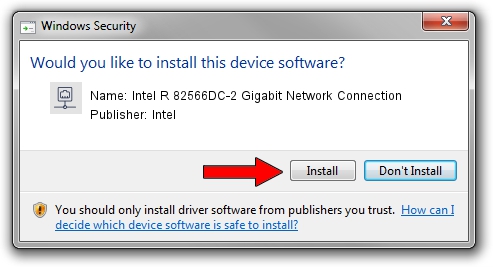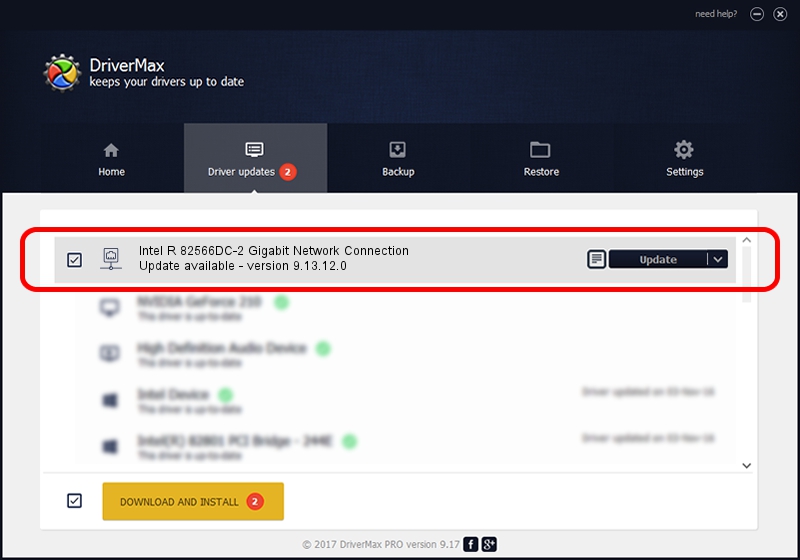Advertising seems to be blocked by your browser.
The ads help us provide this software and web site to you for free.
Please support our project by allowing our site to show ads.
Home /
Manufacturers /
Intel /
Intel R 82566DC-2 Gigabit Network Connection /
PCI/VEN_8086&DEV_294C /
9.13.12.0 Jun 05, 2009
Download and install Intel Intel R 82566DC-2 Gigabit Network Connection driver
Intel R 82566DC-2 Gigabit Network Connection is a Network Adapters device. The developer of this driver was Intel. The hardware id of this driver is PCI/VEN_8086&DEV_294C; this string has to match your hardware.
1. Install Intel Intel R 82566DC-2 Gigabit Network Connection driver manually
- Download the driver setup file for Intel Intel R 82566DC-2 Gigabit Network Connection driver from the link below. This is the download link for the driver version 9.13.12.0 released on 2009-06-05.
- Run the driver installation file from a Windows account with the highest privileges (rights). If your UAC (User Access Control) is started then you will have to accept of the driver and run the setup with administrative rights.
- Go through the driver setup wizard, which should be quite straightforward. The driver setup wizard will scan your PC for compatible devices and will install the driver.
- Restart your computer and enjoy the updated driver, it is as simple as that.
This driver was installed by many users and received an average rating of 3.8 stars out of 67521 votes.
2. The easy way: using DriverMax to install Intel Intel R 82566DC-2 Gigabit Network Connection driver
The advantage of using DriverMax is that it will install the driver for you in just a few seconds and it will keep each driver up to date. How can you install a driver with DriverMax? Let's follow a few steps!
- Open DriverMax and press on the yellow button that says ~SCAN FOR DRIVER UPDATES NOW~. Wait for DriverMax to scan and analyze each driver on your PC.
- Take a look at the list of detected driver updates. Scroll the list down until you find the Intel Intel R 82566DC-2 Gigabit Network Connection driver. Click the Update button.
- Finished installing the driver!

Aug 3 2016 9:25PM / Written by Andreea Kartman for DriverMax
follow @DeeaKartman