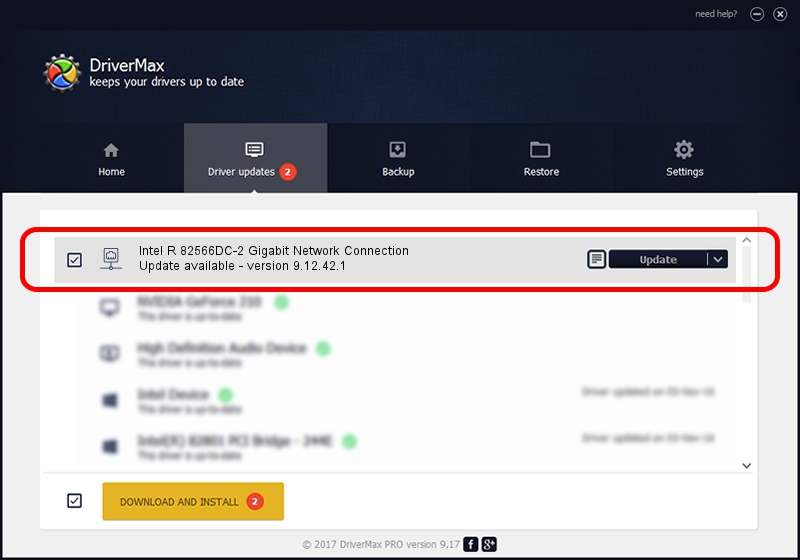Advertising seems to be blocked by your browser.
The ads help us provide this software and web site to you for free.
Please support our project by allowing our site to show ads.
Home /
Manufacturers /
Intel /
Intel R 82566DC-2 Gigabit Network Connection /
PCI/VEN_8086&DEV_294C /
9.12.42.1 Aug 31, 2009
Download and install Intel Intel R 82566DC-2 Gigabit Network Connection driver
Intel R 82566DC-2 Gigabit Network Connection is a Network Adapters hardware device. The developer of this driver was Intel. PCI/VEN_8086&DEV_294C is the matching hardware id of this device.
1. Intel Intel R 82566DC-2 Gigabit Network Connection driver - how to install it manually
- Download the driver setup file for Intel Intel R 82566DC-2 Gigabit Network Connection driver from the link below. This is the download link for the driver version 9.12.42.1 dated 2009-08-31.
- Run the driver setup file from a Windows account with the highest privileges (rights). If your User Access Control Service (UAC) is running then you will have to accept of the driver and run the setup with administrative rights.
- Follow the driver setup wizard, which should be quite easy to follow. The driver setup wizard will scan your PC for compatible devices and will install the driver.
- Restart your PC and enjoy the new driver, as you can see it was quite smple.
This driver was rated with an average of 3 stars by 99178 users.
2. Using DriverMax to install Intel Intel R 82566DC-2 Gigabit Network Connection driver
The most important advantage of using DriverMax is that it will install the driver for you in the easiest possible way and it will keep each driver up to date, not just this one. How easy can you install a driver with DriverMax? Let's take a look!
- Open DriverMax and push on the yellow button named ~SCAN FOR DRIVER UPDATES NOW~. Wait for DriverMax to scan and analyze each driver on your PC.
- Take a look at the list of driver updates. Scroll the list down until you find the Intel Intel R 82566DC-2 Gigabit Network Connection driver. Click the Update button.
- That's all, the driver is now installed!

Jul 15 2016 7:46PM / Written by Daniel Statescu for DriverMax
follow @DanielStatescu