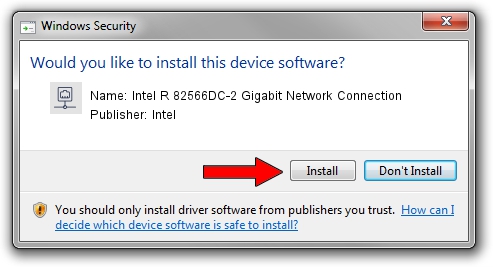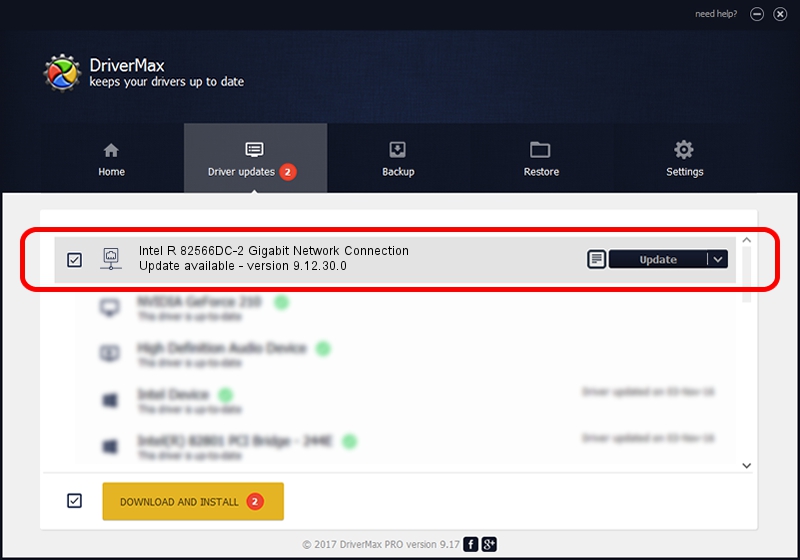Advertising seems to be blocked by your browser.
The ads help us provide this software and web site to you for free.
Please support our project by allowing our site to show ads.
Home /
Manufacturers /
Intel /
Intel R 82566DC-2 Gigabit Network Connection /
PCI/VEN_8086&DEV_294C /
9.12.30.0 Sep 26, 2008
Intel Intel R 82566DC-2 Gigabit Network Connection driver download and installation
Intel R 82566DC-2 Gigabit Network Connection is a Network Adapters device. The developer of this driver was Intel. The hardware id of this driver is PCI/VEN_8086&DEV_294C; this string has to match your hardware.
1. Install Intel Intel R 82566DC-2 Gigabit Network Connection driver manually
- You can download from the link below the driver setup file for the Intel Intel R 82566DC-2 Gigabit Network Connection driver. The archive contains version 9.12.30.0 dated 2008-09-26 of the driver.
- Run the driver installer file from a user account with the highest privileges (rights). If your UAC (User Access Control) is running please confirm the installation of the driver and run the setup with administrative rights.
- Follow the driver installation wizard, which will guide you; it should be quite easy to follow. The driver installation wizard will analyze your computer and will install the right driver.
- When the operation finishes shutdown and restart your PC in order to use the updated driver. As you can see it was quite smple to install a Windows driver!
Driver file size: 254920 bytes (248.95 KB)
This driver was installed by many users and received an average rating of 4.3 stars out of 63881 votes.
This driver was released for the following versions of Windows:
- This driver works on Windows Vista 64 bits
- This driver works on Windows 7 64 bits
- This driver works on Windows 8 64 bits
- This driver works on Windows 8.1 64 bits
- This driver works on Windows 10 64 bits
- This driver works on Windows 11 64 bits
2. The easy way: using DriverMax to install Intel Intel R 82566DC-2 Gigabit Network Connection driver
The most important advantage of using DriverMax is that it will setup the driver for you in the easiest possible way and it will keep each driver up to date, not just this one. How can you install a driver with DriverMax? Let's see!
- Start DriverMax and click on the yellow button named ~SCAN FOR DRIVER UPDATES NOW~. Wait for DriverMax to analyze each driver on your PC.
- Take a look at the list of driver updates. Search the list until you locate the Intel Intel R 82566DC-2 Gigabit Network Connection driver. Click the Update button.
- That's all, the driver is now installed!

Jan 23 2024 10:49AM / Written by Dan Armano for DriverMax
follow @danarm