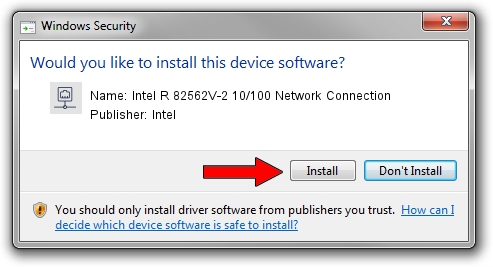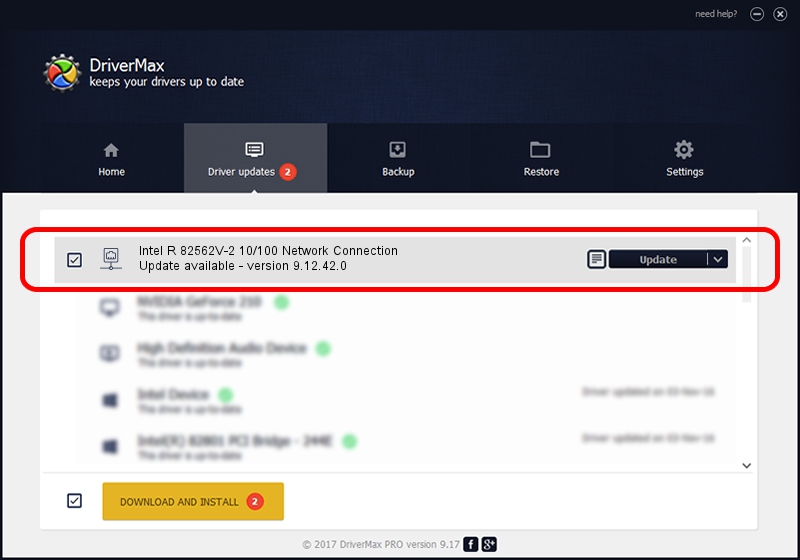Advertising seems to be blocked by your browser.
The ads help us provide this software and web site to you for free.
Please support our project by allowing our site to show ads.
Home /
Manufacturers /
Intel /
Intel R 82562V-2 10/100 Network Connection /
PCI/VEN_8086&DEV_10C0 /
9.12.42.0 Jun 18, 2009
Intel Intel R 82562V-2 10/100 Network Connection how to download and install the driver
Intel R 82562V-2 10/100 Network Connection is a Network Adapters hardware device. This Windows driver was developed by Intel. PCI/VEN_8086&DEV_10C0 is the matching hardware id of this device.
1. Manually install Intel Intel R 82562V-2 10/100 Network Connection driver
- Download the setup file for Intel Intel R 82562V-2 10/100 Network Connection driver from the link below. This download link is for the driver version 9.12.42.0 released on 2009-06-18.
- Run the driver setup file from a Windows account with the highest privileges (rights). If your User Access Control Service (UAC) is running then you will have to confirm the installation of the driver and run the setup with administrative rights.
- Follow the driver setup wizard, which should be quite straightforward. The driver setup wizard will analyze your PC for compatible devices and will install the driver.
- Shutdown and restart your PC and enjoy the new driver, as you can see it was quite smple.
This driver received an average rating of 3.4 stars out of 80229 votes.
2. How to use DriverMax to install Intel Intel R 82562V-2 10/100 Network Connection driver
The most important advantage of using DriverMax is that it will setup the driver for you in the easiest possible way and it will keep each driver up to date, not just this one. How can you install a driver using DriverMax? Let's take a look!
- Start DriverMax and click on the yellow button named ~SCAN FOR DRIVER UPDATES NOW~. Wait for DriverMax to analyze each driver on your computer.
- Take a look at the list of driver updates. Search the list until you find the Intel Intel R 82562V-2 10/100 Network Connection driver. Click the Update button.
- Finished installing the driver!

Jul 25 2016 2:51AM / Written by Andreea Kartman for DriverMax
follow @DeeaKartman