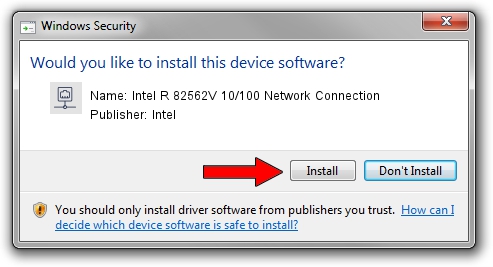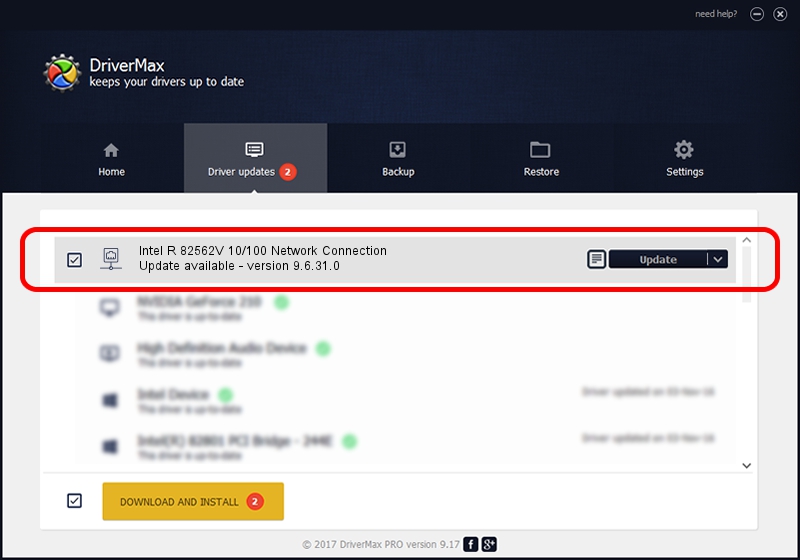Advertising seems to be blocked by your browser.
The ads help us provide this software and web site to you for free.
Please support our project by allowing our site to show ads.
Home /
Manufacturers /
Intel /
Intel R 82562V 10/100 Network Connection /
PCI/VEN_8086&DEV_104C&SUBSYS_104C8086 /
9.6.31.0 Nov 16, 2006
Intel Intel R 82562V 10/100 Network Connection - two ways of downloading and installing the driver
Intel R 82562V 10/100 Network Connection is a Network Adapters hardware device. The developer of this driver was Intel. PCI/VEN_8086&DEV_104C&SUBSYS_104C8086 is the matching hardware id of this device.
1. Install Intel Intel R 82562V 10/100 Network Connection driver manually
- Download the setup file for Intel Intel R 82562V 10/100 Network Connection driver from the link below. This is the download link for the driver version 9.6.31.0 released on 2006-11-16.
- Start the driver setup file from a Windows account with the highest privileges (rights). If your User Access Control Service (UAC) is running then you will have to confirm the installation of the driver and run the setup with administrative rights.
- Go through the driver installation wizard, which should be pretty easy to follow. The driver installation wizard will scan your PC for compatible devices and will install the driver.
- Shutdown and restart your computer and enjoy the fresh driver, it is as simple as that.
This driver received an average rating of 3.4 stars out of 8105 votes.
2. The easy way: using DriverMax to install Intel Intel R 82562V 10/100 Network Connection driver
The advantage of using DriverMax is that it will setup the driver for you in just a few seconds and it will keep each driver up to date, not just this one. How can you install a driver using DriverMax? Let's see!
- Open DriverMax and press on the yellow button that says ~SCAN FOR DRIVER UPDATES NOW~. Wait for DriverMax to scan and analyze each driver on your computer.
- Take a look at the list of available driver updates. Scroll the list down until you find the Intel Intel R 82562V 10/100 Network Connection driver. Click the Update button.
- Finished installing the driver!

Aug 8 2016 11:07AM / Written by Daniel Statescu for DriverMax
follow @DanielStatescu