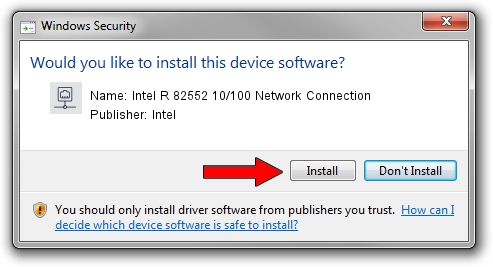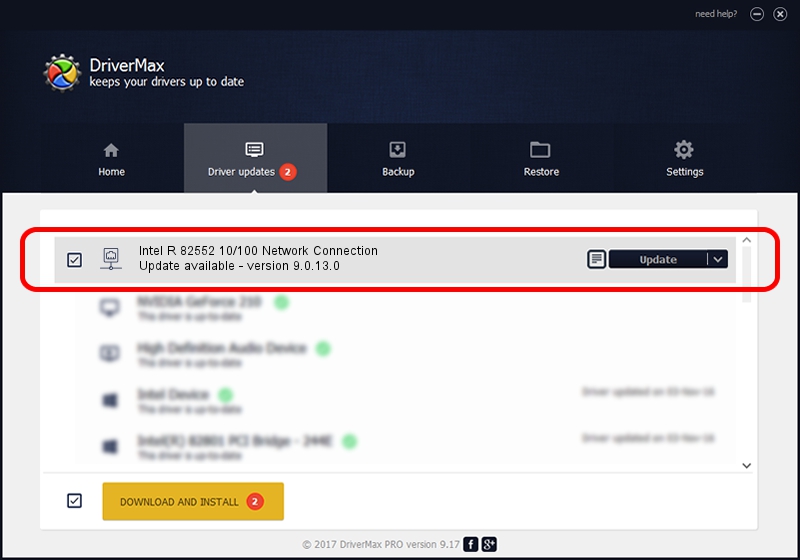Advertising seems to be blocked by your browser.
The ads help us provide this software and web site to you for free.
Please support our project by allowing our site to show ads.
Home /
Manufacturers /
Intel /
Intel R 82552 10/100 Network Connection /
PCI/VEN_8086&DEV_10FE /
9.0.13.0 Mar 25, 2011
Intel Intel R 82552 10/100 Network Connection driver download and installation
Intel R 82552 10/100 Network Connection is a Network Adapters hardware device. The developer of this driver was Intel. The hardware id of this driver is PCI/VEN_8086&DEV_10FE.
1. Manually install Intel Intel R 82552 10/100 Network Connection driver
- You can download from the link below the driver setup file for the Intel Intel R 82552 10/100 Network Connection driver. The archive contains version 9.0.13.0 dated 2011-03-25 of the driver.
- Run the driver installer file from a user account with the highest privileges (rights). If your User Access Control (UAC) is enabled please confirm the installation of the driver and run the setup with administrative rights.
- Go through the driver setup wizard, which will guide you; it should be quite easy to follow. The driver setup wizard will scan your PC and will install the right driver.
- When the operation finishes shutdown and restart your PC in order to use the updated driver. It is as simple as that to install a Windows driver!
This driver was rated with an average of 3.4 stars by 28928 users.
2. How to install Intel Intel R 82552 10/100 Network Connection driver using DriverMax
The most important advantage of using DriverMax is that it will setup the driver for you in the easiest possible way and it will keep each driver up to date. How easy can you install a driver with DriverMax? Let's take a look!
- Start DriverMax and push on the yellow button named ~SCAN FOR DRIVER UPDATES NOW~. Wait for DriverMax to scan and analyze each driver on your computer.
- Take a look at the list of driver updates. Search the list until you find the Intel Intel R 82552 10/100 Network Connection driver. Click the Update button.
- Enjoy using the updated driver! :)

Aug 9 2016 6:18AM / Written by Dan Armano for DriverMax
follow @danarm