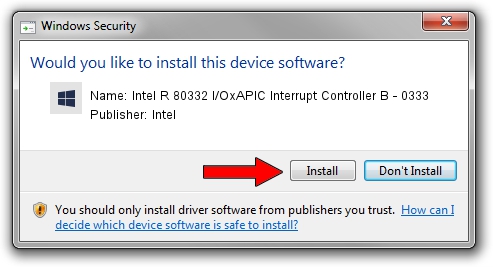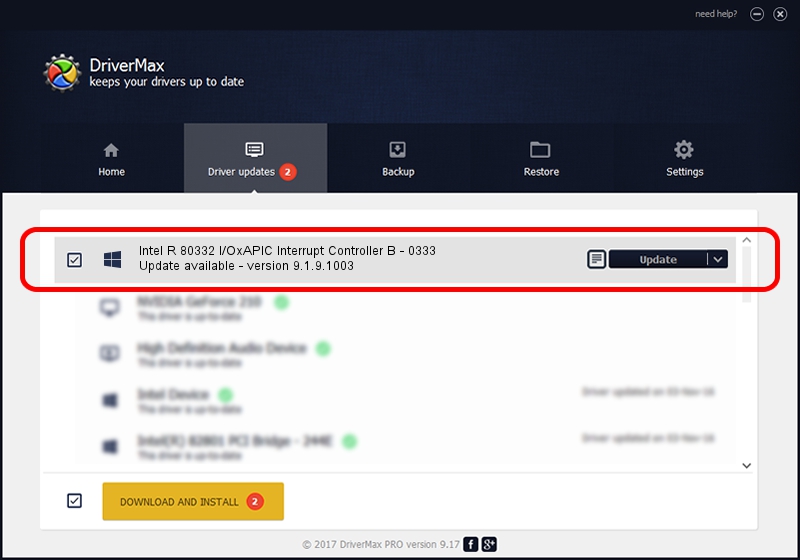Advertising seems to be blocked by your browser.
The ads help us provide this software and web site to you for free.
Please support our project by allowing our site to show ads.
Home /
Manufacturers /
Intel /
Intel R 80332 I/OxAPIC Interrupt Controller B - 0333 /
PCI/VEN_8086&DEV_0333 /
9.1.9.1003 Feb 25, 2013
Intel Intel R 80332 I/OxAPIC Interrupt Controller B - 0333 - two ways of downloading and installing the driver
Intel R 80332 I/OxAPIC Interrupt Controller B - 0333 is a Chipset hardware device. The Windows version of this driver was developed by Intel. PCI/VEN_8086&DEV_0333 is the matching hardware id of this device.
1. Install Intel Intel R 80332 I/OxAPIC Interrupt Controller B - 0333 driver manually
- Download the setup file for Intel Intel R 80332 I/OxAPIC Interrupt Controller B - 0333 driver from the link below. This is the download link for the driver version 9.1.9.1003 released on 2013-02-25.
- Start the driver setup file from a Windows account with the highest privileges (rights). If your UAC (User Access Control) is enabled then you will have to accept of the driver and run the setup with administrative rights.
- Go through the driver installation wizard, which should be pretty easy to follow. The driver installation wizard will scan your PC for compatible devices and will install the driver.
- Shutdown and restart your computer and enjoy the new driver, it is as simple as that.
Driver rating 3.2 stars out of 60370 votes.
2. Using DriverMax to install Intel Intel R 80332 I/OxAPIC Interrupt Controller B - 0333 driver
The advantage of using DriverMax is that it will setup the driver for you in just a few seconds and it will keep each driver up to date. How can you install a driver with DriverMax? Let's see!
- Open DriverMax and press on the yellow button named ~SCAN FOR DRIVER UPDATES NOW~. Wait for DriverMax to scan and analyze each driver on your PC.
- Take a look at the list of driver updates. Scroll the list down until you find the Intel Intel R 80332 I/OxAPIC Interrupt Controller B - 0333 driver. Click the Update button.
- That's all, the driver is now installed!

Jul 3 2016 6:30PM / Written by Andreea Kartman for DriverMax
follow @DeeaKartman