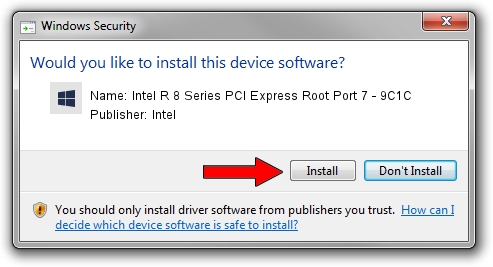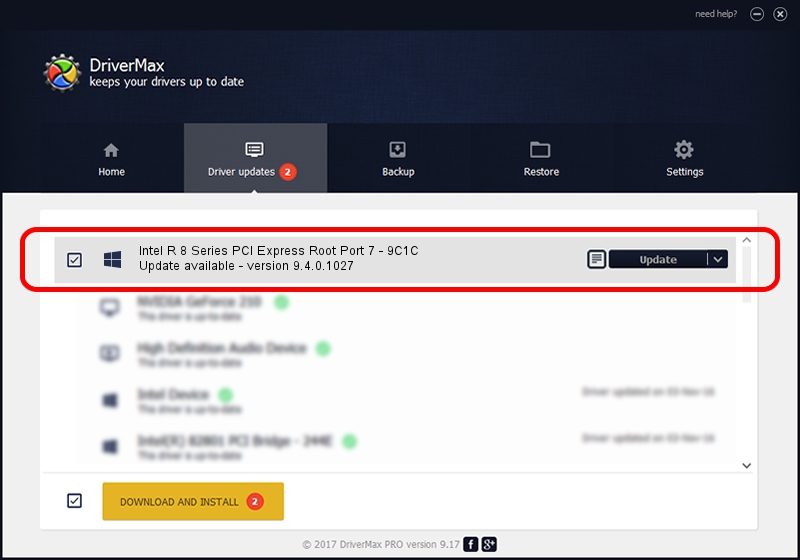Advertising seems to be blocked by your browser.
The ads help us provide this software and web site to you for free.
Please support our project by allowing our site to show ads.
Home /
Manufacturers /
Intel /
Intel R 8 Series PCI Express Root Port 7 - 9C1C /
PCI/VEN_8086&DEV_9C1C /
9.4.0.1027 Aug 21, 2013
Intel Intel R 8 Series PCI Express Root Port 7 - 9C1C how to download and install the driver
Intel R 8 Series PCI Express Root Port 7 - 9C1C is a Chipset hardware device. This driver was developed by Intel. The hardware id of this driver is PCI/VEN_8086&DEV_9C1C.
1. Manually install Intel Intel R 8 Series PCI Express Root Port 7 - 9C1C driver
- Download the setup file for Intel Intel R 8 Series PCI Express Root Port 7 - 9C1C driver from the location below. This is the download link for the driver version 9.4.0.1027 dated 2013-08-21.
- Start the driver installation file from a Windows account with the highest privileges (rights). If your UAC (User Access Control) is enabled then you will have to accept of the driver and run the setup with administrative rights.
- Follow the driver installation wizard, which should be pretty straightforward. The driver installation wizard will analyze your PC for compatible devices and will install the driver.
- Shutdown and restart your PC and enjoy the fresh driver, it is as simple as that.
This driver was rated with an average of 3.6 stars by 81377 users.
2. Using DriverMax to install Intel Intel R 8 Series PCI Express Root Port 7 - 9C1C driver
The advantage of using DriverMax is that it will install the driver for you in the easiest possible way and it will keep each driver up to date, not just this one. How easy can you install a driver with DriverMax? Let's take a look!
- Start DriverMax and click on the yellow button named ~SCAN FOR DRIVER UPDATES NOW~. Wait for DriverMax to analyze each driver on your computer.
- Take a look at the list of available driver updates. Search the list until you locate the Intel Intel R 8 Series PCI Express Root Port 7 - 9C1C driver. Click the Update button.
- Finished installing the driver!

Jul 16 2016 2:40AM / Written by Daniel Statescu for DriverMax
follow @DanielStatescu