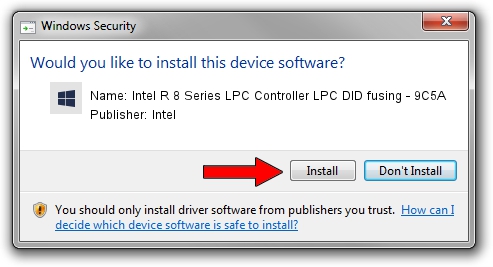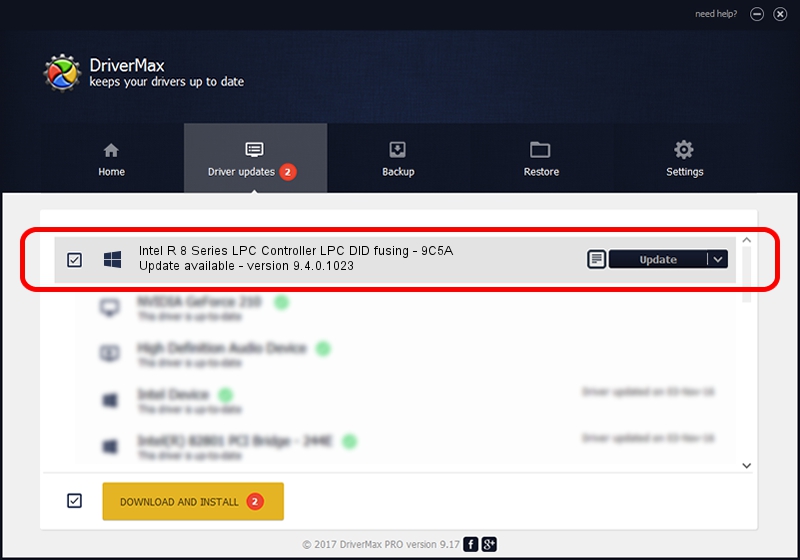Advertising seems to be blocked by your browser.
The ads help us provide this software and web site to you for free.
Please support our project by allowing our site to show ads.
Home /
Manufacturers /
Intel /
Intel R 8 Series LPC Controller LPC DID fusing - 9C5A /
PCI/VEN_8086&DEV_9C5A /
9.4.0.1023 Jul 25, 2013
Intel Intel R 8 Series LPC Controller LPC DID fusing - 9C5A how to download and install the driver
Intel R 8 Series LPC Controller LPC DID fusing - 9C5A is a Chipset device. This Windows driver was developed by Intel. In order to make sure you are downloading the exact right driver the hardware id is PCI/VEN_8086&DEV_9C5A.
1. Intel Intel R 8 Series LPC Controller LPC DID fusing - 9C5A - install the driver manually
- Download the driver setup file for Intel Intel R 8 Series LPC Controller LPC DID fusing - 9C5A driver from the link below. This download link is for the driver version 9.4.0.1023 dated 2013-07-25.
- Start the driver setup file from a Windows account with administrative rights. If your User Access Control (UAC) is running then you will have to accept of the driver and run the setup with administrative rights.
- Follow the driver setup wizard, which should be pretty easy to follow. The driver setup wizard will analyze your PC for compatible devices and will install the driver.
- Shutdown and restart your computer and enjoy the new driver, it is as simple as that.
This driver was rated with an average of 3 stars by 24360 users.
2. How to install Intel Intel R 8 Series LPC Controller LPC DID fusing - 9C5A driver using DriverMax
The advantage of using DriverMax is that it will setup the driver for you in the easiest possible way and it will keep each driver up to date. How can you install a driver using DriverMax? Let's follow a few steps!
- Open DriverMax and push on the yellow button named ~SCAN FOR DRIVER UPDATES NOW~. Wait for DriverMax to analyze each driver on your PC.
- Take a look at the list of detected driver updates. Scroll the list down until you locate the Intel Intel R 8 Series LPC Controller LPC DID fusing - 9C5A driver. Click the Update button.
- Finished installing the driver!