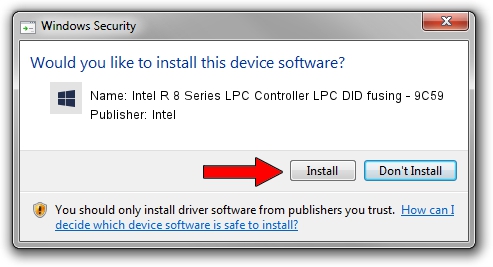Advertising seems to be blocked by your browser.
The ads help us provide this software and web site to you for free.
Please support our project by allowing our site to show ads.
Home /
Manufacturers /
Intel /
Intel R 8 Series LPC Controller LPC DID fusing - 9C59 /
PCI/VEN_8086&DEV_9C59 /
9.4.0.1023 Jul 25, 2013
Download and install Intel Intel R 8 Series LPC Controller LPC DID fusing - 9C59 driver
Intel R 8 Series LPC Controller LPC DID fusing - 9C59 is a Chipset device. This driver was developed by Intel. The hardware id of this driver is PCI/VEN_8086&DEV_9C59.
1. Install Intel Intel R 8 Series LPC Controller LPC DID fusing - 9C59 driver manually
- Download the driver setup file for Intel Intel R 8 Series LPC Controller LPC DID fusing - 9C59 driver from the link below. This download link is for the driver version 9.4.0.1023 released on 2013-07-25.
- Start the driver installation file from a Windows account with the highest privileges (rights). If your UAC (User Access Control) is started then you will have to confirm the installation of the driver and run the setup with administrative rights.
- Go through the driver installation wizard, which should be pretty easy to follow. The driver installation wizard will scan your PC for compatible devices and will install the driver.
- Shutdown and restart your PC and enjoy the new driver, it is as simple as that.
This driver was rated with an average of 3.7 stars by 24378 users.
2. How to install Intel Intel R 8 Series LPC Controller LPC DID fusing - 9C59 driver using DriverMax
The advantage of using DriverMax is that it will setup the driver for you in just a few seconds and it will keep each driver up to date. How can you install a driver with DriverMax? Let's follow a few steps!
- Open DriverMax and click on the yellow button that says ~SCAN FOR DRIVER UPDATES NOW~. Wait for DriverMax to analyze each driver on your computer.
- Take a look at the list of driver updates. Scroll the list down until you locate the Intel Intel R 8 Series LPC Controller LPC DID fusing - 9C59 driver. Click the Update button.
- Enjoy using the updated driver! :)

Jul 26 2016 4:51PM / Written by Dan Armano for DriverMax
follow @danarm