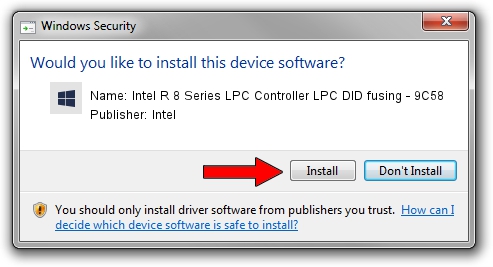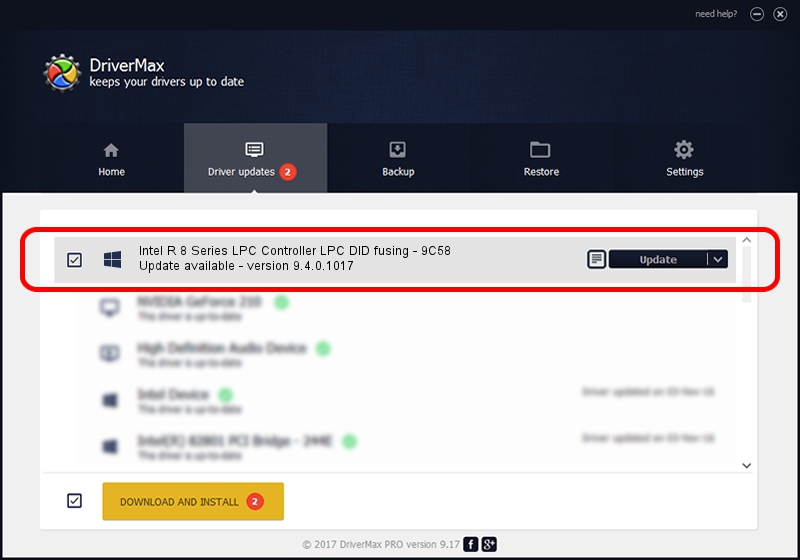Advertising seems to be blocked by your browser.
The ads help us provide this software and web site to you for free.
Please support our project by allowing our site to show ads.
Home /
Manufacturers /
Intel /
Intel R 8 Series LPC Controller LPC DID fusing - 9C58 /
PCI/VEN_8086&DEV_9C58 /
9.4.0.1017 Feb 25, 2013
Intel Intel R 8 Series LPC Controller LPC DID fusing - 9C58 how to download and install the driver
Intel R 8 Series LPC Controller LPC DID fusing - 9C58 is a Chipset device. The developer of this driver was Intel. PCI/VEN_8086&DEV_9C58 is the matching hardware id of this device.
1. Install Intel Intel R 8 Series LPC Controller LPC DID fusing - 9C58 driver manually
- Download the driver setup file for Intel Intel R 8 Series LPC Controller LPC DID fusing - 9C58 driver from the link below. This is the download link for the driver version 9.4.0.1017 dated 2013-02-25.
- Run the driver setup file from a Windows account with the highest privileges (rights). If your User Access Control (UAC) is running then you will have to accept of the driver and run the setup with administrative rights.
- Follow the driver installation wizard, which should be quite straightforward. The driver installation wizard will analyze your PC for compatible devices and will install the driver.
- Restart your computer and enjoy the fresh driver, it is as simple as that.
Driver rating 3.5 stars out of 60022 votes.
2. How to install Intel Intel R 8 Series LPC Controller LPC DID fusing - 9C58 driver using DriverMax
The most important advantage of using DriverMax is that it will setup the driver for you in just a few seconds and it will keep each driver up to date. How can you install a driver using DriverMax? Let's see!
- Open DriverMax and click on the yellow button that says ~SCAN FOR DRIVER UPDATES NOW~. Wait for DriverMax to scan and analyze each driver on your computer.
- Take a look at the list of available driver updates. Scroll the list down until you locate the Intel Intel R 8 Series LPC Controller LPC DID fusing - 9C58 driver. Click on Update.
- Enjoy using the updated driver! :)

Jul 18 2016 10:29AM / Written by Dan Armano for DriverMax
follow @danarm