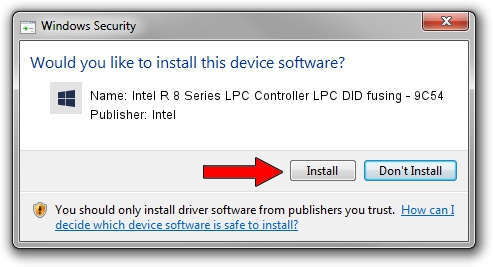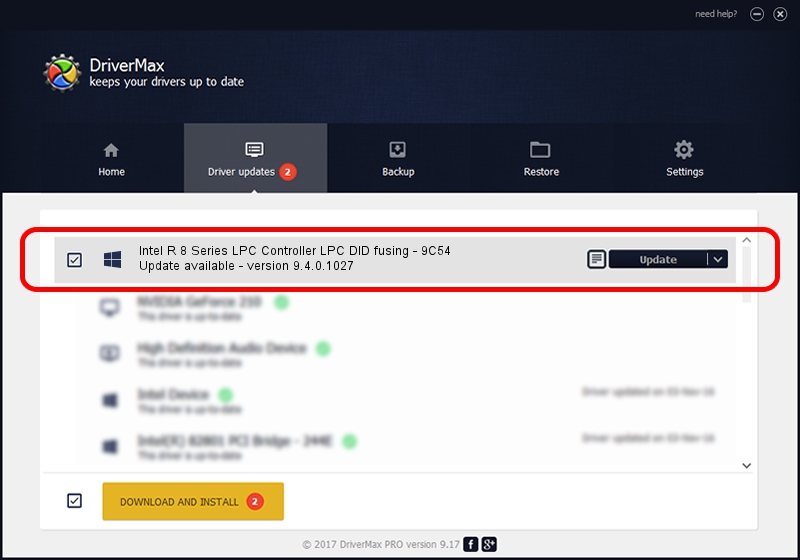Advertising seems to be blocked by your browser.
The ads help us provide this software and web site to you for free.
Please support our project by allowing our site to show ads.
Home /
Manufacturers /
Intel /
Intel R 8 Series LPC Controller LPC DID fusing - 9C54 /
PCI/VEN_8086&DEV_9C54 /
9.4.0.1027 Aug 21, 2013
Download and install Intel Intel R 8 Series LPC Controller LPC DID fusing - 9C54 driver
Intel R 8 Series LPC Controller LPC DID fusing - 9C54 is a Chipset device. The developer of this driver was Intel. PCI/VEN_8086&DEV_9C54 is the matching hardware id of this device.
1. Manually install Intel Intel R 8 Series LPC Controller LPC DID fusing - 9C54 driver
- Download the setup file for Intel Intel R 8 Series LPC Controller LPC DID fusing - 9C54 driver from the location below. This is the download link for the driver version 9.4.0.1027 dated 2013-08-21.
- Start the driver setup file from a Windows account with the highest privileges (rights). If your User Access Control (UAC) is running then you will have to accept of the driver and run the setup with administrative rights.
- Go through the driver setup wizard, which should be quite easy to follow. The driver setup wizard will analyze your PC for compatible devices and will install the driver.
- Restart your PC and enjoy the updated driver, it is as simple as that.
Driver rating 3.4 stars out of 15719 votes.
2. How to use DriverMax to install Intel Intel R 8 Series LPC Controller LPC DID fusing - 9C54 driver
The most important advantage of using DriverMax is that it will setup the driver for you in the easiest possible way and it will keep each driver up to date, not just this one. How can you install a driver using DriverMax? Let's take a look!
- Start DriverMax and click on the yellow button that says ~SCAN FOR DRIVER UPDATES NOW~. Wait for DriverMax to analyze each driver on your computer.
- Take a look at the list of available driver updates. Scroll the list down until you locate the Intel Intel R 8 Series LPC Controller LPC DID fusing - 9C54 driver. Click on Update.
- That's it, you installed your first driver!

Jul 26 2016 5:21AM / Written by Daniel Statescu for DriverMax
follow @DanielStatescu