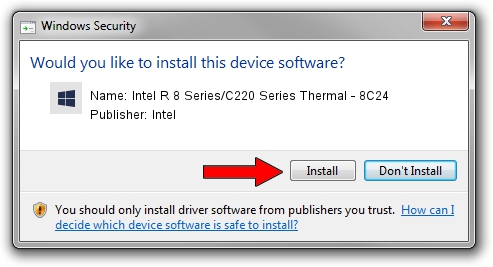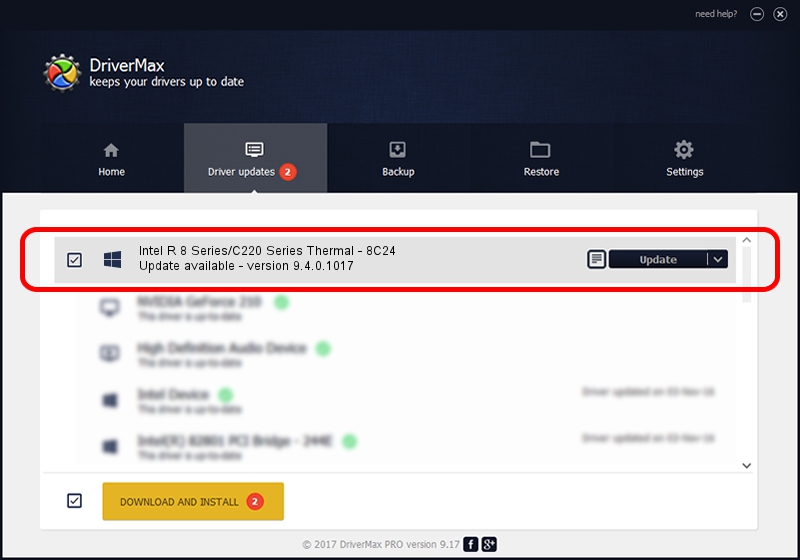Advertising seems to be blocked by your browser.
The ads help us provide this software and web site to you for free.
Please support our project by allowing our site to show ads.
Home /
Manufacturers /
Intel /
Intel R 8 Series/C220 Series Thermal - 8C24 /
PCI/VEN_8086&DEV_8C24 /
9.4.0.1017 Feb 25, 2013
Intel Intel R 8 Series/C220 Series Thermal - 8C24 how to download and install the driver
Intel R 8 Series/C220 Series Thermal - 8C24 is a Chipset device. This driver was developed by Intel. The hardware id of this driver is PCI/VEN_8086&DEV_8C24; this string has to match your hardware.
1. Manually install Intel Intel R 8 Series/C220 Series Thermal - 8C24 driver
- Download the driver setup file for Intel Intel R 8 Series/C220 Series Thermal - 8C24 driver from the link below. This is the download link for the driver version 9.4.0.1017 dated 2013-02-25.
- Run the driver installation file from a Windows account with the highest privileges (rights). If your UAC (User Access Control) is enabled then you will have to confirm the installation of the driver and run the setup with administrative rights.
- Follow the driver installation wizard, which should be pretty straightforward. The driver installation wizard will scan your PC for compatible devices and will install the driver.
- Restart your PC and enjoy the updated driver, it is as simple as that.
Driver rating 3.4 stars out of 72600 votes.
2. How to install Intel Intel R 8 Series/C220 Series Thermal - 8C24 driver using DriverMax
The most important advantage of using DriverMax is that it will setup the driver for you in just a few seconds and it will keep each driver up to date, not just this one. How can you install a driver using DriverMax? Let's follow a few steps!
- Open DriverMax and click on the yellow button named ~SCAN FOR DRIVER UPDATES NOW~. Wait for DriverMax to analyze each driver on your computer.
- Take a look at the list of driver updates. Scroll the list down until you locate the Intel Intel R 8 Series/C220 Series Thermal - 8C24 driver. Click on Update.
- Finished installing the driver!

Aug 6 2016 11:49PM / Written by Andreea Kartman for DriverMax
follow @DeeaKartman