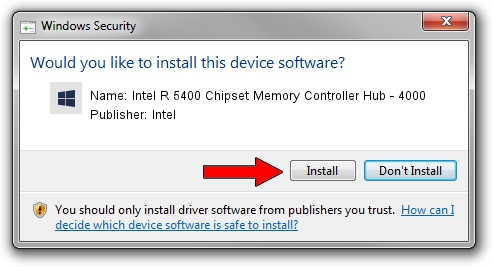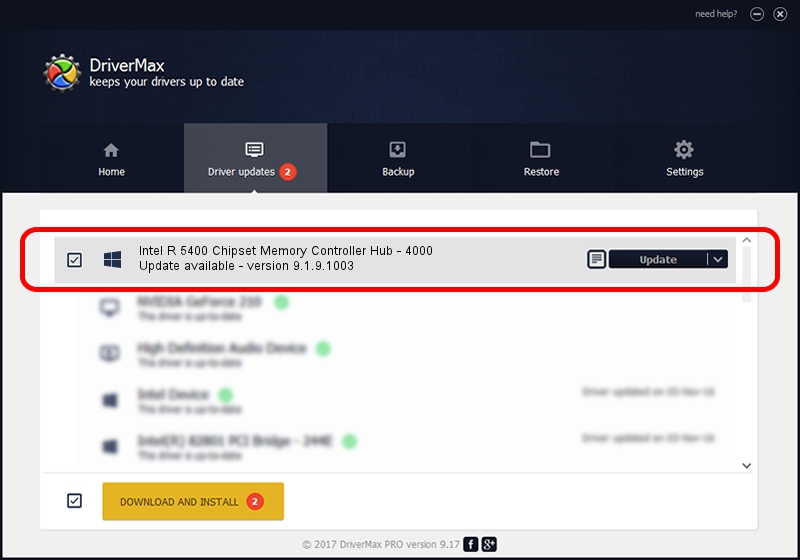Advertising seems to be blocked by your browser.
The ads help us provide this software and web site to you for free.
Please support our project by allowing our site to show ads.
Home /
Manufacturers /
Intel /
Intel R 5400 Chipset Memory Controller Hub - 4000 /
PCI/VEN_8086&DEV_4000 /
9.1.9.1003 Feb 25, 2013
Intel Intel R 5400 Chipset Memory Controller Hub - 4000 how to download and install the driver
Intel R 5400 Chipset Memory Controller Hub - 4000 is a Chipset hardware device. The Windows version of this driver was developed by Intel. The hardware id of this driver is PCI/VEN_8086&DEV_4000.
1. Manually install Intel Intel R 5400 Chipset Memory Controller Hub - 4000 driver
- Download the setup file for Intel Intel R 5400 Chipset Memory Controller Hub - 4000 driver from the link below. This is the download link for the driver version 9.1.9.1003 dated 2013-02-25.
- Start the driver installation file from a Windows account with the highest privileges (rights). If your UAC (User Access Control) is enabled then you will have to accept of the driver and run the setup with administrative rights.
- Follow the driver installation wizard, which should be quite straightforward. The driver installation wizard will analyze your PC for compatible devices and will install the driver.
- Shutdown and restart your PC and enjoy the fresh driver, it is as simple as that.
Driver rating 3.7 stars out of 6637 votes.
2. How to use DriverMax to install Intel Intel R 5400 Chipset Memory Controller Hub - 4000 driver
The advantage of using DriverMax is that it will install the driver for you in the easiest possible way and it will keep each driver up to date. How easy can you install a driver with DriverMax? Let's see!
- Start DriverMax and push on the yellow button named ~SCAN FOR DRIVER UPDATES NOW~. Wait for DriverMax to analyze each driver on your computer.
- Take a look at the list of available driver updates. Scroll the list down until you find the Intel Intel R 5400 Chipset Memory Controller Hub - 4000 driver. Click the Update button.
- That's all, the driver is now installed!

Jul 18 2016 4:44AM / Written by Andreea Kartman for DriverMax
follow @DeeaKartman