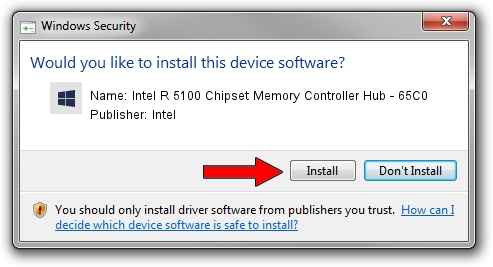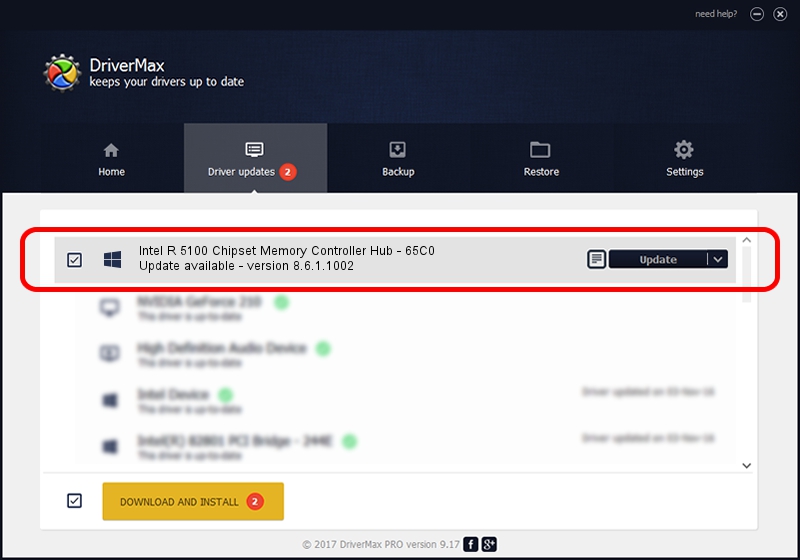Advertising seems to be blocked by your browser.
The ads help us provide this software and web site to you for free.
Please support our project by allowing our site to show ads.
Home /
Manufacturers /
Intel /
Intel R 5100 Chipset Memory Controller Hub - 65C0 /
PCI/VEN_8086&DEV_65C0 /
8.6.1.1002 Apr 30, 2008
Driver for Intel Intel R 5100 Chipset Memory Controller Hub - 65C0 - downloading and installing it
Intel R 5100 Chipset Memory Controller Hub - 65C0 is a Chipset hardware device. The developer of this driver was Intel. PCI/VEN_8086&DEV_65C0 is the matching hardware id of this device.
1. Manually install Intel Intel R 5100 Chipset Memory Controller Hub - 65C0 driver
- Download the driver setup file for Intel Intel R 5100 Chipset Memory Controller Hub - 65C0 driver from the location below. This is the download link for the driver version 8.6.1.1002 dated 2008-04-30.
- Run the driver installation file from a Windows account with administrative rights. If your User Access Control (UAC) is started then you will have to accept of the driver and run the setup with administrative rights.
- Go through the driver installation wizard, which should be pretty straightforward. The driver installation wizard will analyze your PC for compatible devices and will install the driver.
- Shutdown and restart your computer and enjoy the updated driver, as you can see it was quite smple.
Driver rating 3.8 stars out of 89585 votes.
2. How to use DriverMax to install Intel Intel R 5100 Chipset Memory Controller Hub - 65C0 driver
The advantage of using DriverMax is that it will install the driver for you in just a few seconds and it will keep each driver up to date, not just this one. How can you install a driver using DriverMax? Let's take a look!
- Open DriverMax and push on the yellow button that says ~SCAN FOR DRIVER UPDATES NOW~. Wait for DriverMax to scan and analyze each driver on your computer.
- Take a look at the list of driver updates. Search the list until you find the Intel Intel R 5100 Chipset Memory Controller Hub - 65C0 driver. Click the Update button.
- Finished installing the driver!

Jul 28 2016 4:59PM / Written by Daniel Statescu for DriverMax
follow @DanielStatescu